For users to be able to browse and restore the AD objects, Active Directory database should be added to the Veeam Explorer for Microsoft Active Directory scope.
- If you were using Microsoft Active Directory Object Restore Wizard, this operation will be performed automatically.
- If you were using file-level restore to mount the contents of the backup file with the database file in it, then you can browse to NTDS.DIT file using Backup Browser and double-click it to automatically open Veeam Explorer for Microsoft Active Directory and add the database to its scope.
- Alternatively, you will need to manually add a database to Veeam Explorer scope.
|
If you know in which database the necessary objects or containers are located, you only need to add one .DIT file. If you are not sure in which database the necessary objects are located, you can add multiple .DIT files to Veeam Explorer for Microsoft Active Directory scope. |
To manually add a database file to the Veeam Explorer for Microsoft Active Directory scope and make it visible in the main Veeam Explorer window, do the following:
- Open Veeam Explorer for Microsoft Active Directory and click Add Database on the toolbar.
- In the dialog displayed, enter the location of the Active Directory database file and, if required, the folder where corresponding transaction log files (Edb.log and Edb.chk) are stored. The Active Directory database file (NTDS.DIT) default location is the %SystemRoot%\NTDS folder.
|
Make sure the System registry hive is located in the same folder as NTDS.DIT. |
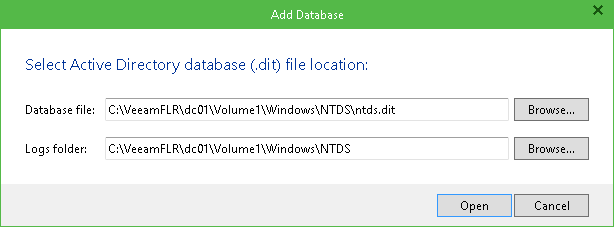
- Click Open and wait for the operation to complete.
To add multiple databases to Veeam Explorer scope when one database is already open, you can run the same command from the menu bar, or right-click any item in the navigation tree and select Add database from its shortcut menu.
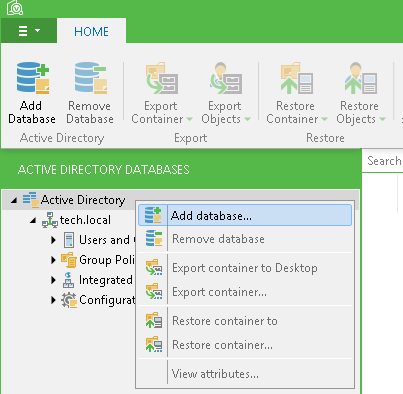
To remove a database from Veeam Explorer scope:
- Select the database in the navigation pane.
- Click Remove Database on the toolbar.
You can also right-click an item in the navigation pane under the database's node and click Remove database in the item's shortcut menu to remove a database it belongs to. Other databases (if added) will remain untouched.
The database removed from the Veeam Explorer for Microsoft Active Directory scope will be no longer shown in the console.







