Specify target settings to be used for restoring Active Directory objects:
- Select target Active Directory Domain Services server from the list, or type in server name. To specify Global Catalog server, click the button on the right.
- If necessary, select to Use SSL when connecting to the server.
- Specify the account to be used for connection with LDAP server. You can use the current account under which you are running Veeam Explorer for Microsoft Active Directory, or specify another account in the domain\username format, and enter its password.
|
Make sure the account you select at this step has sufficient rights to restore objects in the target domain. See Permissions section for details. If you select to use SSL, consider that the machine where Veeam Explorer for Active Directory is running should belong to the target domain or have the trust certificate installed (you can install it when prompted). |
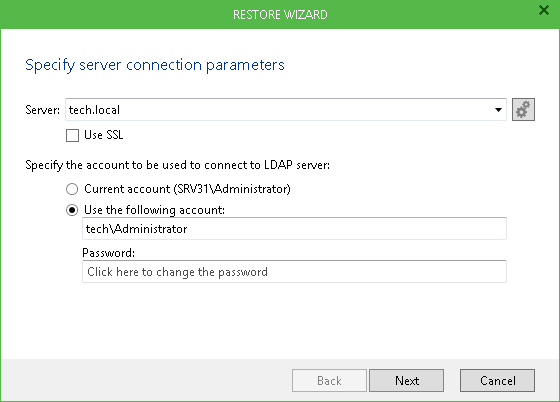
Then click Next, and Veeam Explorer for Microsoft Active Directory will verify the connection, using the settings you have specified. If validation fails, an error message will be issued. Check the connection settings and try again.







