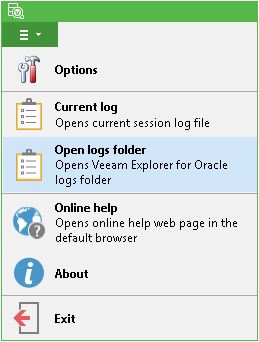Having your Oracle VM application-aware backup created successfully, with the necessary log processing options applied, you can use Veeam Explorer for Oracle to restore the required database, using the preferred scenario. Generic procedure steps are as follows:
- Recover database file(s) (as well as secondary and log files, if available) from Oracle server VM backup, replica or VeeamZip file manually or automatically. See Recovering Database File from VM Backup.
- View database information to make sure database backup settings allow you to follow the restore scenario you need. See Viewing Database Information.
- To quickly restore database to the original location, use 1-Click Restore.
- To restore database to another location, follow the required scenario, as described in the corresponding section later in this document. See Restoring Databases.
If necessary, configure a custom staging server, as described here.
If you need to view current restore session log, go to the main menu and select Current log. To open folder where Veeam Explorer log files are stored, select Open logs folder. Default location is C:\ProgramData\Veeam\Backup\OracleExplorer\Logs.