To obtain Microsoft SharePoint content database files using guest OS restore wizard, open the Veeam Backup & Replication console and do any of the following:
- On the Home tab, click Restore. In the Restore Wizard window, select Guest Files > Guest Files (Windows).
- Open the Backup & Replication view and select the Backups node. In the working area, expand the necessary backup job, select the VM whose guest OS files you want to obtain, and click Application Items > Microsoft SharePoint on the toolbar. You will be taken to Restore Point step of the wizard.
- Open the Backup & Replication view and select the Backups node. In the working area, expand the necessary backup job, right-click the VM whose guest OS files you want to obtain, and select Restore guest files (Windows). You will be taken to Restore Point step of the wizard.
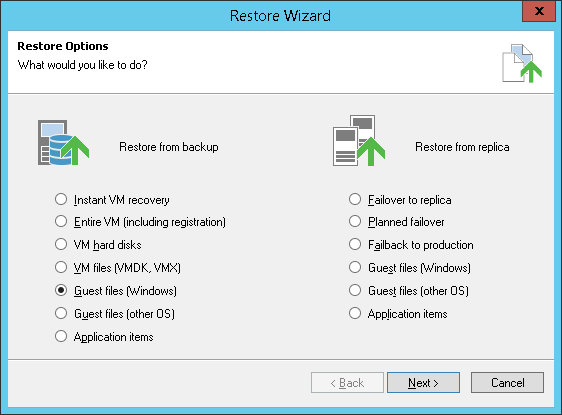
Send feedback | Updated on 5/4/2016







