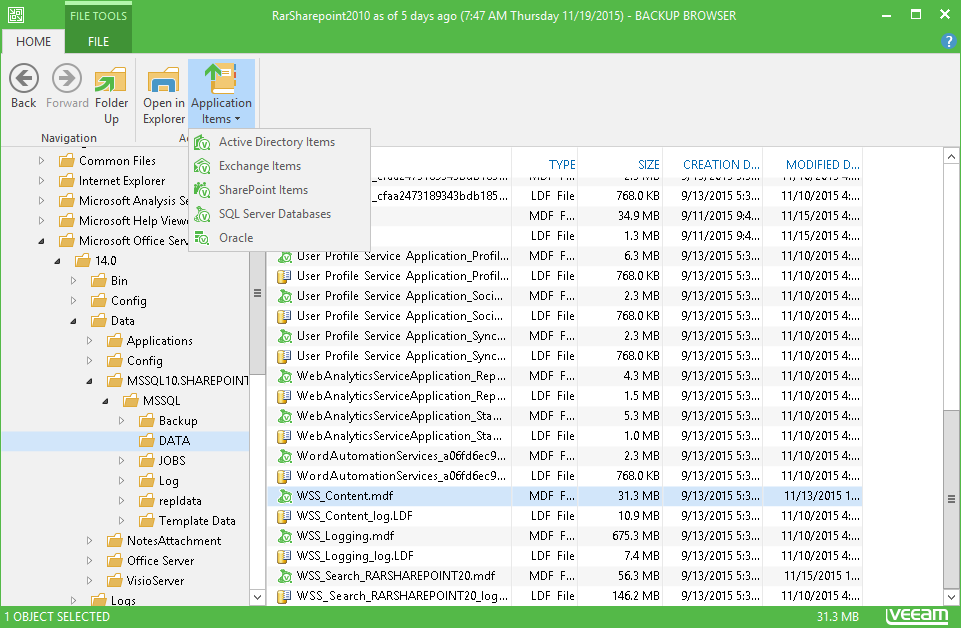Click Finish and wait for the process to complete. Veeam Backup & Replication will open Veeam Backup Browser displaying the file system tree of the restored VM. Then you can click SharePoint Items on Browser toolbar to launch Veeam Explorer and mount the discovered database files automatically, or manually locate the required database(s) and then add them to Veeam Explorer scope.
Related Topics