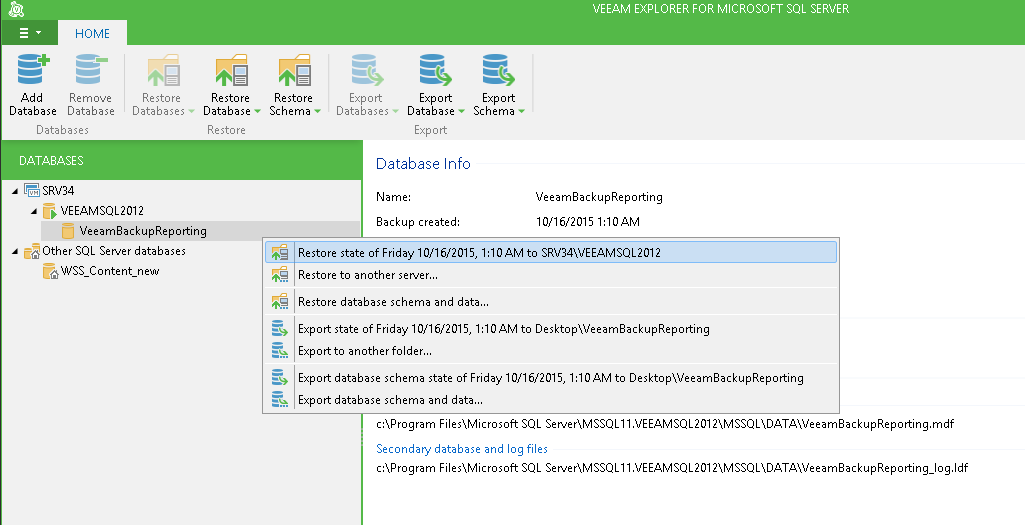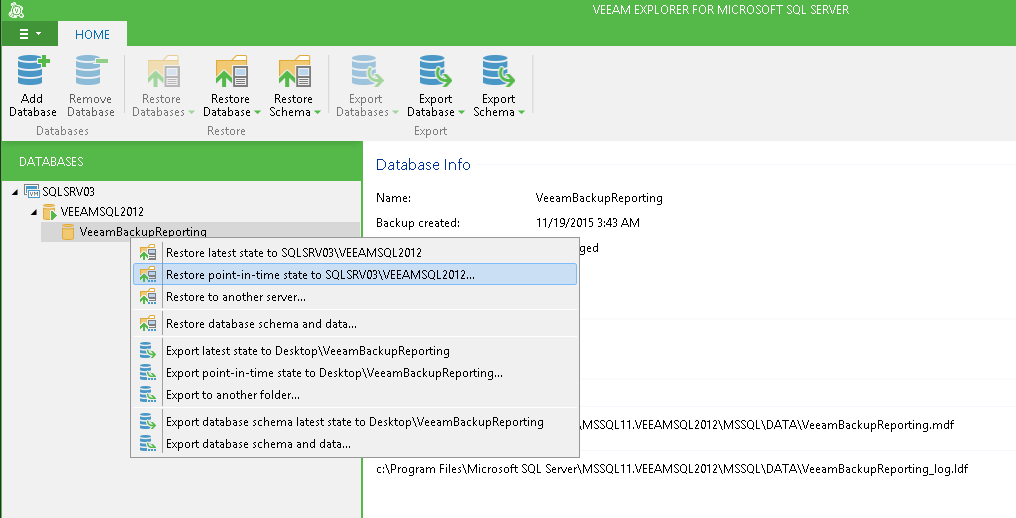With 1-Click Restore, Veeam Explorer allows you to quickly restore one or several databases to the original location (that is, the original SQL server instance hosting the database(s)). You can restore selected database(s) to the current state, or to the certain point in time - for that, make sure the SQL Server backup job was set up properly (see Required Microsoft SQL Server Backup Job Settings ) and completed successfully.
Restore process will be performed with the following settings:
- Database(s) will be restored to the original VM (files will be copied to the original location and then attached to the original SQL Server instance). AlwaysOn availability groups will be restored in accordance with the source (backup) settings.
|
If a database with the same name exists on target, it will be deleted and replaced by the database from backup. You will need to confirm this operation before it starts. |
- User credentials for carrying out the restore procedure (using Windows authentication) will be picked as follows: firstly, Veeam Explorer will try to use the account which is currently logged in. If this account does not have sufficient rights to perform the restore procedure (for example, in case of imported backup), then it will use the account configured for guest access in the corresponding backup job; if this does not work either, user will be prompted to supply the necessary credentials. Remember that the account should have administrative rights on the target server. For detailed information on required permissions, see Permissions.
You can quickly restore one or several databases as of the current (that is, currently mounted to Veeam backup server) state on the original server. As you remember, when mounting a VM backup to Veeam backup server, you can select the latest or any other state from the list of available restore points.
To restore to the current state on the original server:
- Select the required database in the navigation tree on the left. To restore all databases residing on a server or instance, select the corresponding node.
- To restore a single database, select Restore Database > Restore <current_state> to <server_name>\<instance_name> on the toolbar or use the same command from the shortcut menu.
To restore multiple databases, select the required server or instance in the navigation tree on the left, then:
- If restoring multiple databases of the selected SQL Server, select Restore <current_state> to <server_name> - in this case, all databases will be restored to corresponding instances on that (original) server.
- If restoring multiple databases of the selected instance, select Restore <current_state> to <server_name>\<instance_name> - in this case, all databases will be restored to the specified instance on the original server.
- Veeam Explorer will display a confirmation dialog. To start the restore process, click Proceed. Wait for the process to complete.
To quickly restore one or several database(s) to the certain point-in-time state to the original server, do the following:
- Select the required database in the navigation tree on the left. To restore all databases residing on a server or instance, select the corresponding node.
- To restore a single database, select Restore Database > Restore point-in-time state to <server_name>\<instance_name> on the toolbar or use the same command from the shortcut menu:
To restore multiple databases, select the required server or instance in the navigation tree on the left, then:
- If restoring multiple databases of the selected SQL Server, select Restore point-in-time state to <server_name> - in this case, all databases will be restored to corresponding instances on that server.
- If restoring multiple databases of the selected instance, select Restore point-in-time state to <server_name>\<instance_name> - in this case, all databases will be restored to the specified instance.
- At the wizard step displayed, select the Restore to a point in time option.
If restoring a single database, use the slider to select the necessary point. For details on using the time scale, see Restoring to Specific Point in Time.
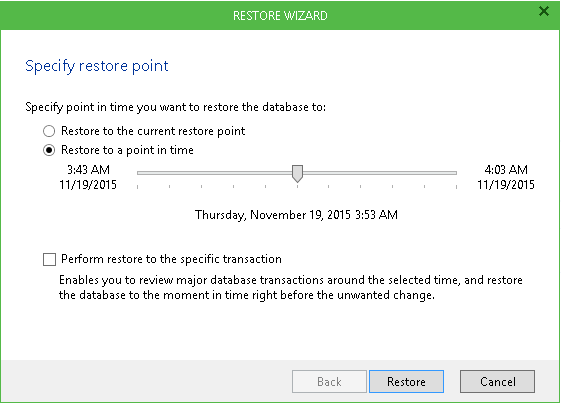
If restoring multiple databases, consider that depending on the database recovery model, the following cases are possible:
- Some database(s) will be restored to the state as not of the specified moment but as of the different time (the closest prior to selection) - this will be shown in the list next to database name
- Some database(s) cannot be restored as there are no transaction logs for the specified period - this will be mentioned in the list
- Some database(s) will be restored to the specified moment - they will not appear in the list
- Click Restore. Veeam Explorer will display a confirmation dialog. To start the restore process, click Proceed. Wait for the process to complete.