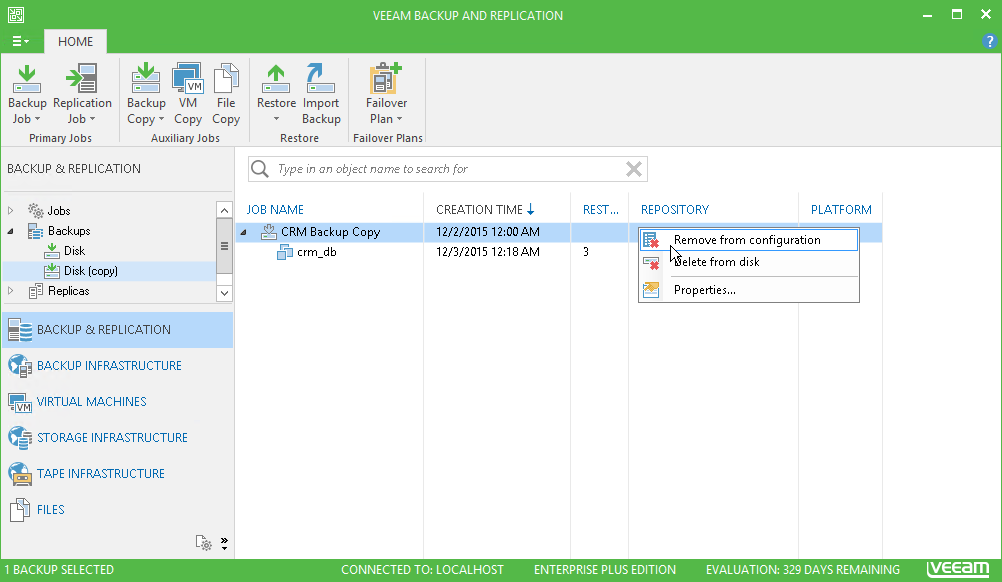This is an archive version of the document. To get the most up-to-date information, see the current version.
This is an archive version of the document. To get the most up-to-date information, see the current version.Removing Backups from Target Repositories
You can remove backups created by backup copy jobs from Veeam Backup & Replication configuration or permanently delete backup chains from the target backup repository.
Removing from Configuration
When you use the Remove from configuration option, you delete records about backup copies from the Veeam Backup & Replication console and configuration database. The backup copy job remains in the list of jobs and all backup files remain on the target backup repository. You can easily import backups to the Veeam Backup & Replication console for restore operations at any moment.
To remove from backups:
- Open the Backup & Replication view.
- In the inventory pane, select Backups.
- In the working area, right-click the backup copy and select Remove from configuration.
- To remove all weekly, monthly, quarterly and yearly backups created by the job, select the Include archived full backups check box and click Yes.
Deleting from Disk
When you use the Delete from disk option, you delete records about backup copies from the Veeam Backup & Replication console and configuration database and, additionally, delete backup files themselves from the target backup repository. This option can be used for the whole backup copy or for some VMs in the backup copy.
To permanently remove backup copies from the target backup repository:
- Open the Backup & Replication view.
- In the inventory pane, select Backups.
- In the working area, right-click the backup copy or a VM in the backup copy and select Delete from disk.
- To remove all weekly, monthly, quarterly and yearly backups from disk, select the Include archived full backups check box and click Yes.