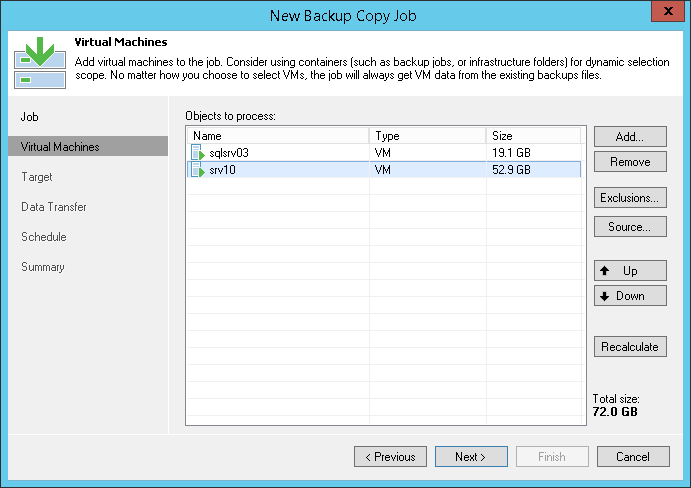This is an archive version of the document. To get the most up-to-date information, see the current version.
This is an archive version of the document. To get the most up-to-date information, see the current version.Step 3. Select VMs to Process
In this article
At the Virtual Machines step of the wizard, select VMs whose restore points you want to copy to the target backup repository.
- Click Add.
- Select the VM(s) that you want to process with the job. You can use the following source to browse to VMs:
- From infrastructure. You can browse the virtual infrastructure to add single VMs or VM containers to the job. When a backup copy job runs, Veeam Backup & Replication will search for restore points of selected VM(s) on all backup repositories in the backup infrastructure. You can limit the search scope by selecting only specific backup repositories for the backup copy job.
- From backups. You can select VMs from backups. When a backup copy job runs, Veeam Backup & Replication will search for restore points of selected VM(s) in all backups created on the backup server. You can limit the search scope by selecting only specific backup repositories for the backup copy job.
- From jobs. You can select VMs from backup jobs. When a backup copy job runs, Veeam Backup & Replication will search for restore points of selected VM(s) in backups created for selected jobs.
You can create a backup copy job with an empty source — that is, not add any VMs or jobs at this step of the wizard. In this case, you will need to configure a secondary destination for the initial backup job and link it to the created backup copy job. When you save the backup job settings, Veeam Backup & Replication will automatically update the backup copy job and link it to the initial backup job. For more information, see Linking Backup Jobs to Backup Copy Jobs.