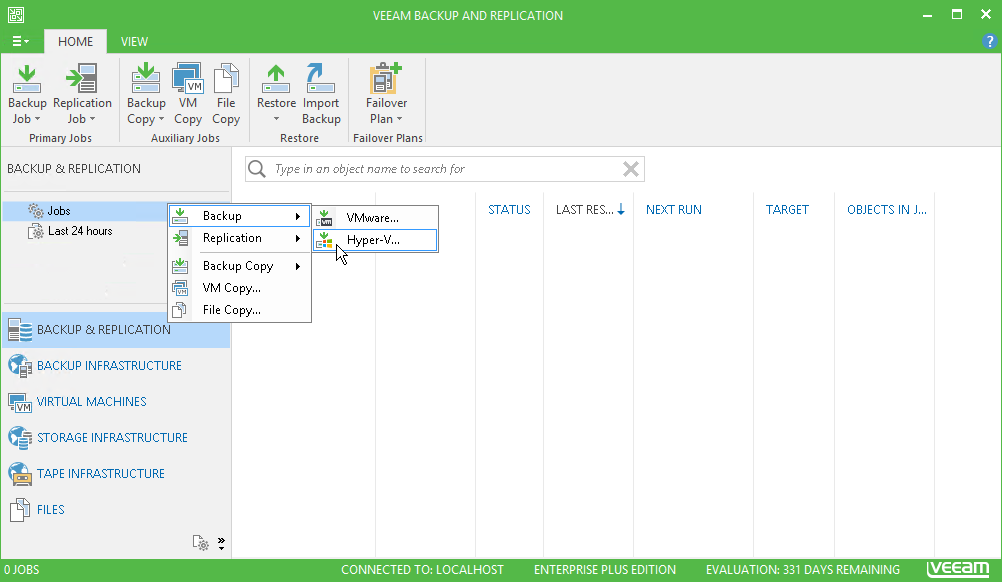This is an archive version of the document. To get the most up-to-date information, see the current version.
This is an archive version of the document. To get the most up-to-date information, see the current version.Step 1. Launch the New Backup Job Wizard
In this article
To launch the New Backup Job wizard, do one of the following:
- On the Home tab, click Backup Job and select Hyper-V.
- Open the Backup & Replication view, in the inventory pane right-click Jobs and select Backup > Hyper-V.
- Open the Virtual Machines view, in the working area select the VM(s), click Add to Backup on the ribbon and select New job or right-click the VM(s) and select Add to Backup Job > New job. Veeam Backup & Replication will start the New Backup Job wizard and add the VM(s) to this job. You can add other VMs to the job later on, when you pass through the wizard steps.
- You can quickly add the VM(s) to an already existing job. To do this, open the Virtual Machines view, in the working area select the VM(s) and click Add to Backup > name of the job on the ribbon or right-click the VM(s) and select Add to Backup Job > name of the job.