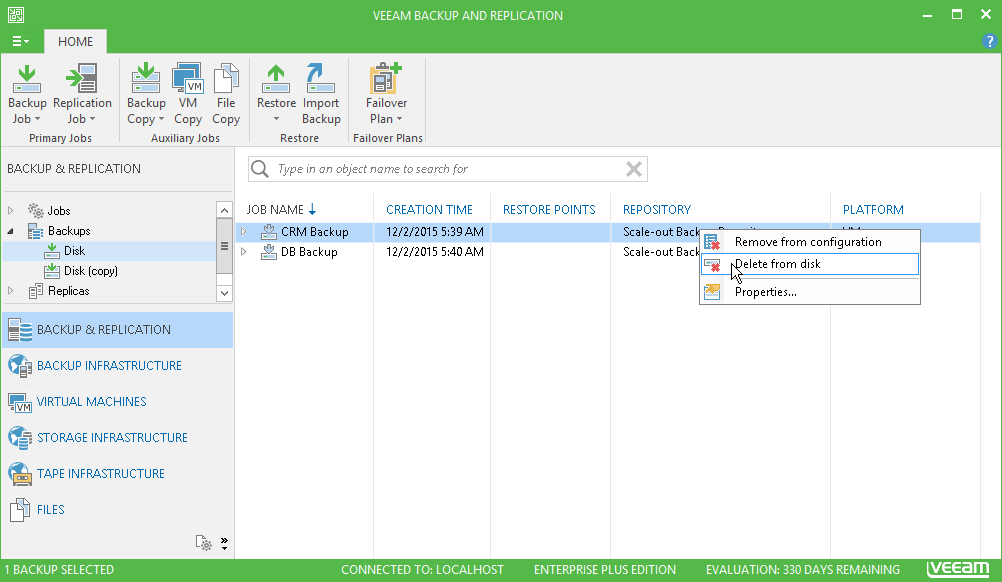This is an archive version of the document. To get the most up-to-date information, see the current version.
This is an archive version of the document. To get the most up-to-date information, see the current version.Deleting from Disk
In this article
You can use the Delete from disk operation if you want to delete records about backups and replicas from the Veeam Backup & Replication console and configuration database and, additionally, delete backup and replica files themselves from the destination storage.
Mind the following:
- Do not delete backup and replica files from the destination storage manually. Use the Delete from disk option instead. If you delete backup or replica files manually, subsequent backup or replication job sessions will fail.
- [For VM backups] The Delete from disk operation can be performed for the whole backup or for separate VMs in the backup.
- [For VM replicas] The Delete from disk operation can be performed only for VM replicas in the Ready state. If the VM replica is in the Failover or Failback state, this option will be disabled.
To delete backup and replica files from disk:
- Open the Backup & Replication view.
- In the inventory pane, select Backups or Replicas.
- In the working area, select the backup, separate VM in the backup or VM replica and click Remove from > Disk on the ribbon. You can also right-click the backup or VM replica and select Delete from disk.