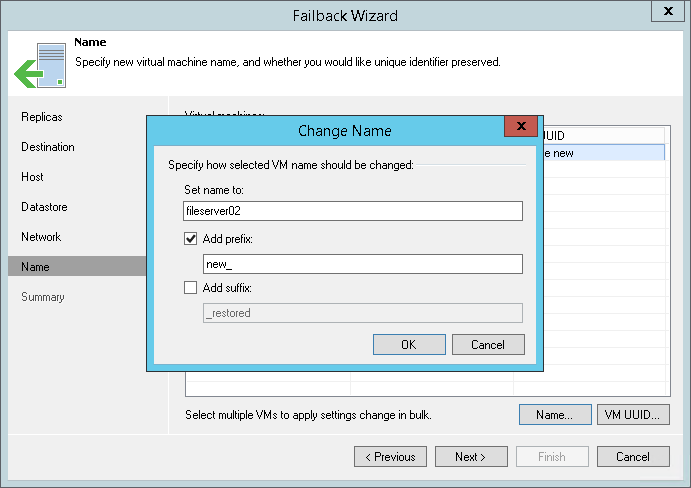This is an archive version of the document. To get the most up-to-date information, see the current version.
This is an archive version of the document. To get the most up-to-date information, see the current version.Step 7. Specify VM Name and VM UUID Handling
In this article
The Name step of the wizard is only available if you have chosen to perform advanced failback.
When restoring VMs from replicas, Veeam Backup & Replication uses original VM names. You can change names of restored VMs, for example, if you restore a VM to its original location, you may need to change its name to avoid confusion.
To change VM names:
- Select one or more VMs in the list and click Name.
- In the Change Name section, you can enter a new name explicitly or specify a change name rule by adding a prefix and/or suffix to the regular VM name. You can change VM names directly in the list: select a VM, click the New Name field and enter the name to be assigned to the restored VM.
Additionally, you can specify how Veeam Backup & Replication should handle unique identifiers of restored VMs. By default, a new VM ID will be generated for the recovered VM. If necessary, you can choose to preserve the existing VM ID.
To view or change VM identification settings:
- Select one or more VMs in the list and click VM ID.
- In the Unique VM ID section, choose one of the following options:
- Select Preserve existing VM ID if the original VM was decommissioned, so the restored VM will be used in place of the original one.
- Select Generate new VM ID if you perform VM recovery to clone the original VM. Use this option to avoid VM ID conflicts in cases when the original VM and its duplicate will operate in-parallel in the same location.