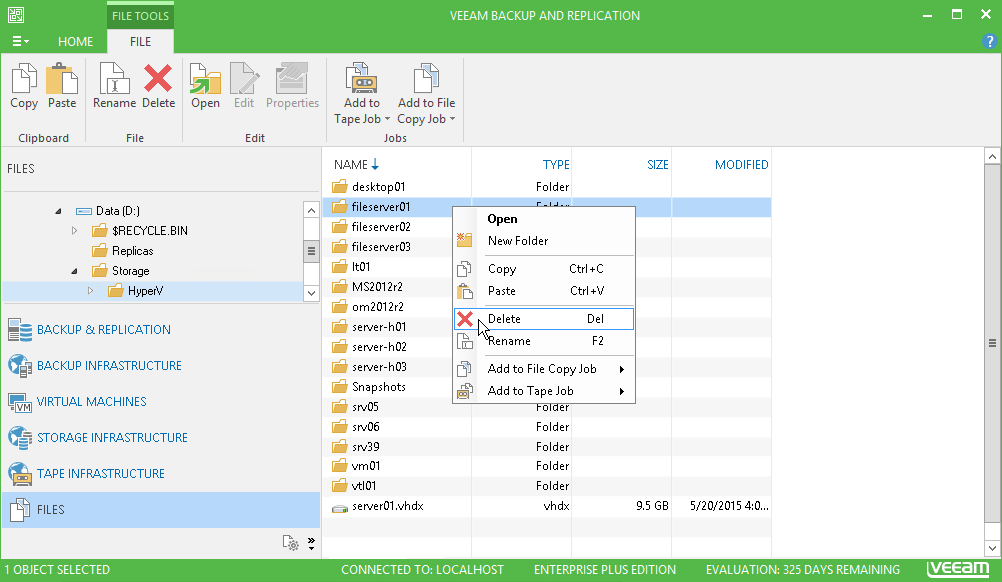This is an archive version of the document. To get the most up-to-date information, see the current version.
This is an archive version of the document. To get the most up-to-date information, see the current version.Editing and Deleting Files
In this article
You can edit files and delete them in the Files view of Veeam Backup & Replication. For example, you may want to delete from the storage files of unused VMs.
To edit a file:
- Open the Files view.
- In the inventory pane, expand the file tree of the necessary server or host.
- In the working area, select the file and click Edit on the ribbon or right-click the folder and select Edit.
- Veeam Backup & Replication will open the selected file in the editor. Edit the file as required and click Save on the file editor toolbar or press [CTRL+S].
To delete a file:
- Open the Files view.
- In the inventory pane, expand the file tree of the necessary server or host.
- In the working area, select the file and click Delete on the ribbon or right-click the folder and select Delete.