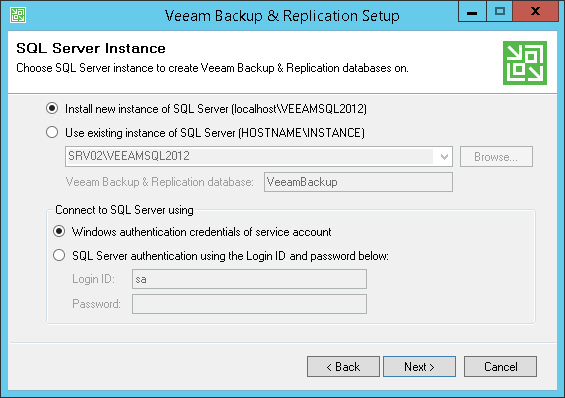This is an archive version of the document. To get the most up-to-date information, see the current version.
This is an archive version of the document. To get the most up-to-date information, see the current version.Step 8. Select Microsoft SQL Server
In this article
The SQL Server Instance step of the wizard is available if you have selected to configure installation settings manually.
You can select a Microsoft SQL Server on which you want to deploy the configuration database and choose the authentication mode.
- Select a Microsoft SQL Server:
- If a Microsoft SQL Server is not installed, select the Install new instance of SQL Server option. The setup will install Microsoft SQL Server 2012 Express Edition locally on the backup server.
- If a Microsoft SQL Server is already installed, select the Use existing instance of SQL Server option. Enter the instance name in the HOSTNAME\INSTANCE format. In the Database field, specify a name of the configuration database.
- Select an authentication mode to connect to the Microsoft SQL Server instance: Microsoft Windows authentication or SQL server authentication. If you select the SQL Server authentication, enter credentials for the Microsoft SQL Server account.
If the configuration database already exists on the Microsoft SQL Server (for example, it was created by a previous installation of Veeam Backup & Replication), the setup wizard will notify about it. To connect to the detected database, click Yes. If necessary, Veeam Backup & Replication will automatically upgrade the database to the latest version.