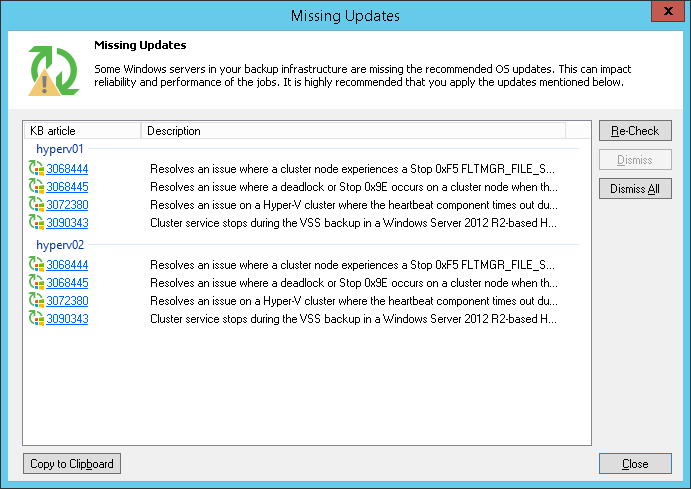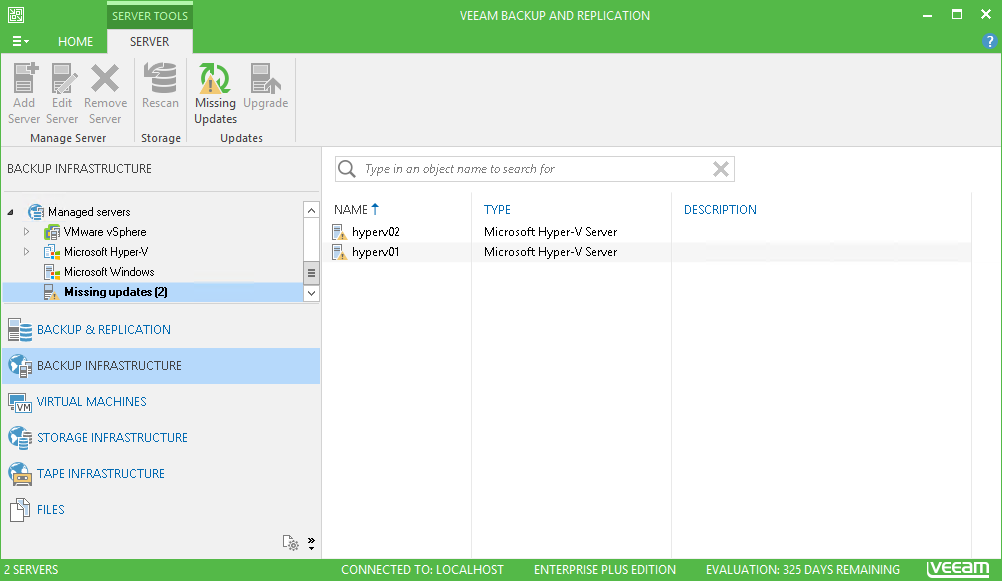This is an archive version of the document. To get the most up-to-date information, see the current version.
This is an archive version of the document. To get the most up-to-date information, see the current version.Installing Updates
Veeam Backup & Replication uses update notifications to inform you about new versions of Veeam Backup & Replication, new product patches and Microsoft Hyper-V hypervisor updates.
New Product Versions and Patches
When a new version of Veeam Backup & Replication or a new product patch becomes available on the website, Veeam Backup & Replication displays an icon in the system tray. An icon is displayed once a week.
To install a product update, double-click the Veeam Backup & Replication icon in the system tray. Veeam Backup & Replication will open a webpage with the update description and links to the installation archive of the new product version or new patch.
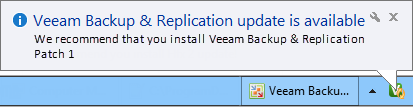
Microsoft Hyper-V Updates
Veeam Backup & Replication notifies about hypervisor updates that should be installed on Microsoft Hyper-V hosts and off-host backup proxies.
If a Microsoft Hyper-V host or off-host backup proxy added to the backup infrastructure misses important hypervisor fixes and patches that can potentially affect work of Veeam Backup & Replication, Veeam Backup & Replication displays a warning icon over the host or off-host proxy in the inventory pane.
To install updates:
- In the Backup Infrastructure view, select a host or off-host backup proxy and click Missing Updates on the ribbon.
- Use the Missing Updates window to manage updates:
- To install an update, click the update link. Veeam Backup & Replication will open a webpage with the update description and download link.
- To ignore the update, select it in the list and click Dismiss. Veeam Backup & Replication will remove the update from the list and will not inform you about it anymore. To ignore all updates, click Dismiss All.
- To bring the list of updates to its initial state, click Re-Check. Veeam Backup & Replication will display all updates, including those that have been dismissed.
- To copy update list details, click Copy to Clipboard.
|
Beside hypervisor updates, in the Missing Updates list Veeam Backup & Replication displays information about new Veeam Backup & Replication versions and patches. Click the corresponding link in the list, and Veeam Backup & Replication will open a webpage with the product update description and links to the installation archive. |