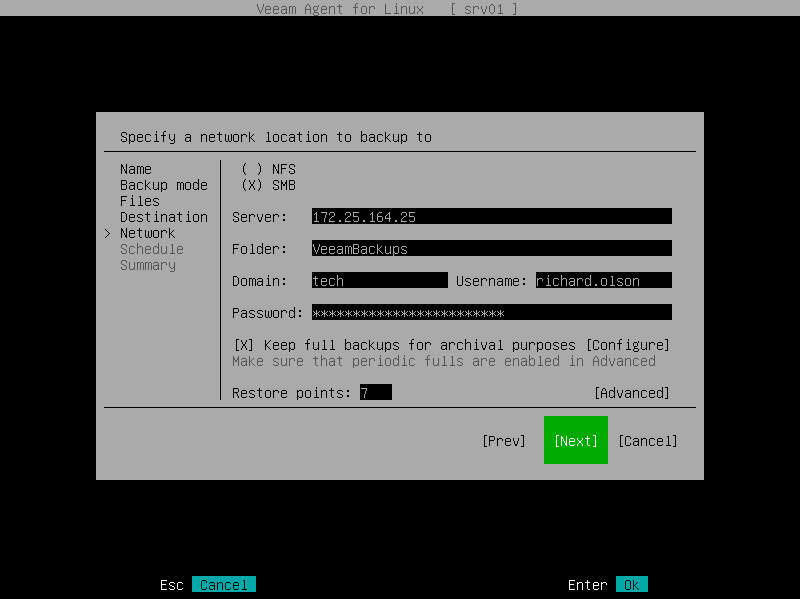This is an archive version of the document. To get the most up-to-date information, see the current version.
This is an archive version of the document. To get the most up-to-date information, see the current version.Shared Folder Settings
The Network step of the wizard is available if you have selected the Shared Folder option at the Destination step of the wizard.
To save backup files in a remote network location, Veeam Agent mounts to the local file system of your computer the network shared folder that you specify as a location for the backup. When you specify the network shared folder settings, Veeam Agent saves information about the network shared folder and its mount point in the database.
You do not need to mount the network shared folder in advance before every backup job run. Veeam Agent will do it automatically when the backup job is started manually or upon schedule.
After the backup job completes, Veeam Agent will automatically unmount the network shared folder.
Specify shared folder settings:
- Select the type of a network shared folder:
- NFS — to connect to a network shared folder using the NFS protocol.
- SMB — to connect to a network shared folder using the SMB (CIFS) protocol.
- In the Path field, specify the network shared folder name in the SERVER/DIRECTORY format: type an IP address or domain name of the server and the name of the network shared folder in which you want to store backup files.
Every time the backup job starts, Veeam Agent will automatically mount the specified network shared folder to the /tmp/veeam directory in the computer file system. After the backup job completes, Veeam Agent will unmount the network shared folder.
- [For SMB network shared folder] In the Domain field, type a name of the domain in which the account that has access permissions on the shared folder is registered, for example: DOMAIN.
- [For SMB network shared folder] In the Username field, type a name of the account that has access permissions on the shared folder.
- [For SMB network shared folder] In the Password field, type a password of the account that has access permissions on the shared folder.
- In the Restore points field, specify the number of backup files that you want to keep in the target location. By default, Veeam Agent keeps 7 latest backup files. When the number of restore points is exceeded, Veeam Agent will remove the earliest restore point from the backup chain.