 This is an archive version of the document. To get the most up-to-date information, see the current version.
This is an archive version of the document. To get the most up-to-date information, see the current version.Backup Settings
To specify settings for a backup chain created with the backup job:
- Click Advanced at one of the following steps of the wizard:
- Local Storage — if you have selected the Local storage option at the Destination step of the wizard.
- Shared Folder — if you have selected the Shared folder option at the Destination step of the wizard.
- Backup Repository — if you have selected the Veeam backup repository option at the Destination step of the wizard.
- Backup Resources — if you have selected the Veeam Cloud Connect repository option at the Destination step of the wizard.
- Microsoft OneDrive — if you have selected the Microsoft OneDrive option at the Destination step of the wizard.
- If you want to periodically create active full backups, on the Backup tab, select the Create active full backups periodically check box. Use the Monthly on or Weekly on selected days options to define scheduling settings.
Keep in mind that to create active full backups on selected days, Veeam Agent must run the backup job on these days. For details about backup job schedule, see Scheduling Settings.
- If you want to periodically create synthetic full backups, on the Backup tab, select the Create synthetic full backups periodically check box and click Days to schedule synthetic full backups on the necessary week days.
- If you want to periodically create active full backups, select the Create active full backups periodically check box. Use the Monthly on or Weekly on selected days options to define scheduling settings.
Keep in mind that to create active and synthetic full backups on selected days, Veeam Agent must run the backup job on these days. For details about backup job schedule, see Scheduling Settings.
|
Consider the following:
|
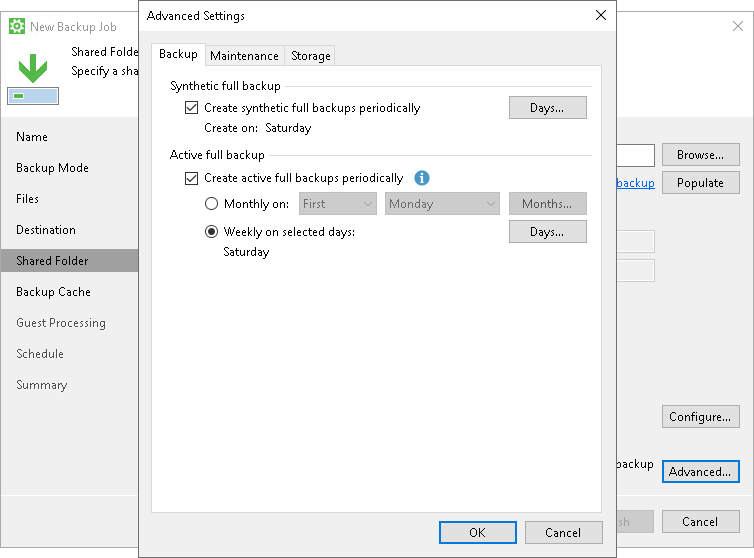
Related Topics