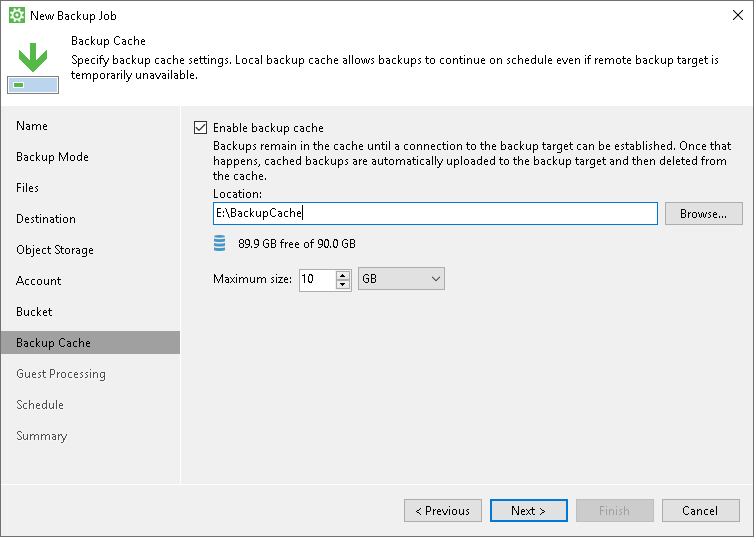This is an archive version of the document. To get the most up-to-date information, see the current version.
This is an archive version of the document. To get the most up-to-date information, see the current version.Step 8. Specify Backup Cache Settings
The Backup Cache step of the wizard is available if you have chosen to save backup files on a remote storage: in a network shared folder, on a Veeam backup repository, on a Veeam Cloud Connect repository or in Microsoft OneDrive.
Specify backup cache settings:
- Select the Enable backup cache check box.
- In the Location field, specify a path to the folder on your computer in which backup files must be stored.
- In the Maximum size field, specify the size for the backup cache.
When defining the size of the backup cache, assume the following:
- Each full backup file may consume about 50% of the backed-up data size.
- Each incremental backup file may consume about 10% of the backed-up data size.
|
For the backup cache, you can use a dedicated removable storage device, for example, a USB key or an SD card. In this case, the backup cache will not consume disk space on the local drive of the Veeam Agent computer. |