The Local Storage step of the wizard is available if you have chosen to save the backup on a local drive of your computer.
Specify local storage settings:
- In the Local drives list, select a drive where you want to store the backup.
- In the Folder field, specify a path to the folder where backup files must be saved. By default, Veeam Agent for Microsoft Windows saves files in the VeeamBackup folder.
- Specify backup retention policy settings:
- [For Free and Workstation product editions] In the Keep restore points for the last <N> days when computer was used field, specify the number of days for which you want to store backup files in the target location. By default, Veeam Agent for Microsoft Windows keeps backup files for 14 days. After this period is over, Veeam Agent for Microsoft Windows will remove the earliest restore points from the backup chain.
To learn more, see Backup Retention Policy in Free and Workstation Editions.
- [For Server product edition] In the Restore points to keep on disk field, specify the number of restore points for which you want to store backup files in the target location. By default, Veeam Agent for Microsoft Windows keeps backup files created for 14 latest restore points. After this number is exceeded, Veeam Agent for Microsoft Windows will remove the earliest restore points from the backup chain.
To learn more, see Backup Retention Policy in Server Edition.
- Click Advanced to specify advanced settings for the backup job. To learn more, see Specify Advanced Backup Settings.
|
USB storage devices formatted as FAT32 do not allow storing files larger than 4 GB in size. For this reason, it is recommended that you do not use such USB storage devices as a backup target. |
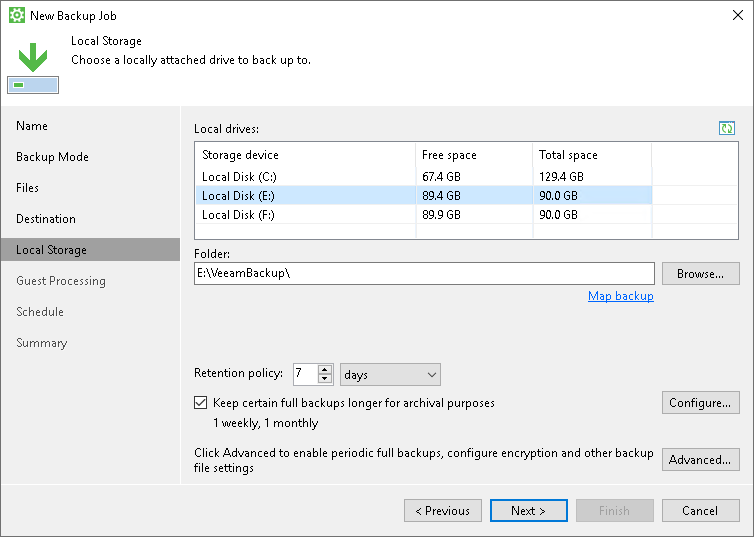
Send feedback | Updated on 11/7/2017







