 This is an archive version of the document. To get the most up-to-date information, see the current version.
This is an archive version of the document. To get the most up-to-date information, see the current version.Maintenance Settings
To specify maintenance settings for the backup chain created with the backup job:
- Click Advanced at one of the following steps of the wizard:
- Local Storage — if you have selected the Local storage option at the Destination step of the wizard.
- Shared Folder — if you have selected the Shared folder option at the Destination step of the wizard.
- Backup Repository — if you have selected the Veeam backup repository option at the Destination step of the wizard.
- Backup Resources — if you have selected the Veeam Cloud Connect repository option at the Destination step of the wizard.
- Microsoft OneDrive — if you have selected the Microsoft OneDrive option at the Destination step of the wizard.
- Click the Maintenance tab.
- To periodically perform a health check for the latest restore point in the backup chain, in the Storage-level corruption guard section, select the Perform backup files health check check box and specify the schedule for the health check.
An automatic health check can help you avoid a situation when a restore point gets corrupted, making all dependent restore points corrupted, too. If during the health check Veeam Agent for Microsoft Windows detects corrupted data blocks in the latest restore point in the backup chain (or the restore point before the latest one if the latest restore point is incomplete), it will start the health check retry and transport valid data blocks from the Veeam Agent computer to the target location. The transported data blocks are stored to a new backup file or the latest backup file in the backup chain, depending on the data corruption scenario. For more information, see Health Check for Backup Files.
|
Consider the following:
|
- [For Veeam backup repository and cloud repository targets] Select the Remove deleted items data after check box and specify the number of days for which you want to keep the backup created with the backup job in the target location. If Veeam Agent for Microsoft Windows does not create new restore points for the backup, the backup will remain in the target location for the period that you have specified. When this period is over, the backup will be removed from the target location.
The retention period for outdated backups is useful if the job is configured to create active full backups or synthetic full backups with subsequent transform, and you want to make sure that the full backup does not include redundant data.
By default, the retention period for outdated backups is 30 days. Do not set this retention period to 1 day or a similar short interval. In the opposite case, the backup job may work not as expected and remove data that you still require. For more information, see Retention Policy for Outdated Backups.
|
The Remove deleted items data after option is available only if you have selected the Veeam backup repository or Veeam Cloud Connect repository option at the Destination step of the wizard. |
- To periodically compact a full backup, select the Defragment and compact full backup file check box and specify the schedule for the compact operation.
During the compact operation, Veeam Agent for Microsoft Windows creates a new empty file and copies to this file data blocks from the full backup file. As a result, the full backup file gets defragmented, and the speed of reading from and writing to the backup file increases.
If the full backup file contains data blocks for deleted drives, Veeam Agent for Microsoft Windows will remove these data blocks. For more information, see Compact of Full Backup File.
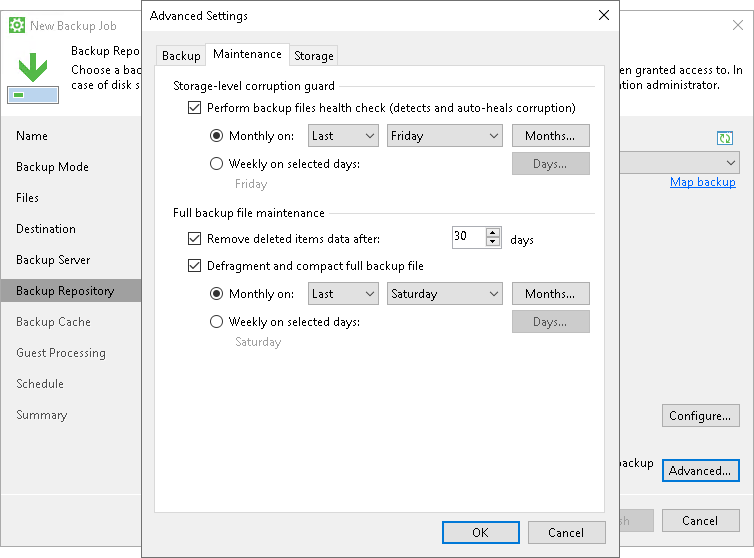
Related Topics

