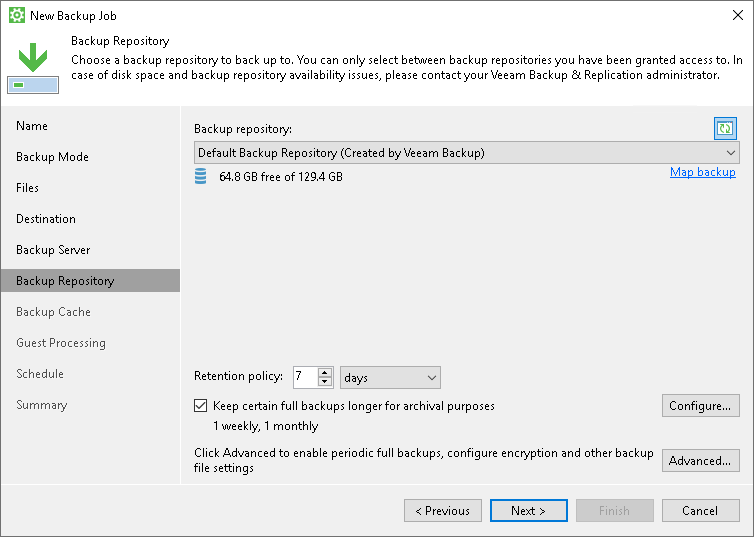This is an archive version of the document. To get the most up-to-date information, see the current version.
This is an archive version of the document. To get the most up-to-date information, see the current version.Veeam Backup Repository Settings
If you have selected to store backup files on a Veeam backup repository, specify settings to connect to the backup repository:
- At the Backup Server step of the wizard, specify backup server settings.
- At the Backup Repository step of the wizard, select the Veeam backup repository.
Specifying Backup Server Settings
The Backup Server step of the wizard is available if you have chosen to store backup files on a Veeam backup repository.
Specify settings for the Veeam backup server that manages the target backup repository:
- In the Veeam backup server name or IP address field, specify a DNS name or IP address of the Veeam backup server.
- In the Port field, specify a number of the port over which Veeam Agent for Microsoft Windows must communicate with the backup repository. By default, Veeam Agent for Microsoft Windows uses port 10001.
- Select the Specify your personal credentials check box. In the Username and Password fields, specify a user name and password of the account that has access to this backup repository. Permissions on the backup repository managed by the target Veeam backup server must be granted beforehand. To learn more, see Setting Up User Permissions on Backup Repositories.
If you do not select the Specify your personal credentials check box, Veeam Agent for Microsoft Windows will connect to the backup repository using the NT AUTHORITY\SYSTEM account of the computer where the product is installed. You can use this scenario if the Veeam Agent computer is joined to the Active Directory domain. In this case, you can add the computer account (DOMAIN\COMPUTERNAME$) to an AD group and grant access rights on the backup repository to this group.
Setting access permissions on the backup repository to Everyone is equal to granting access rights to the Everyone Microsoft Windows group (Anonymous users are excluded). If you have set such permissions on the backup repository, you can omit specifying credentials. However, this scenario is recommended for demo environments only.
|
Mind the following:
|
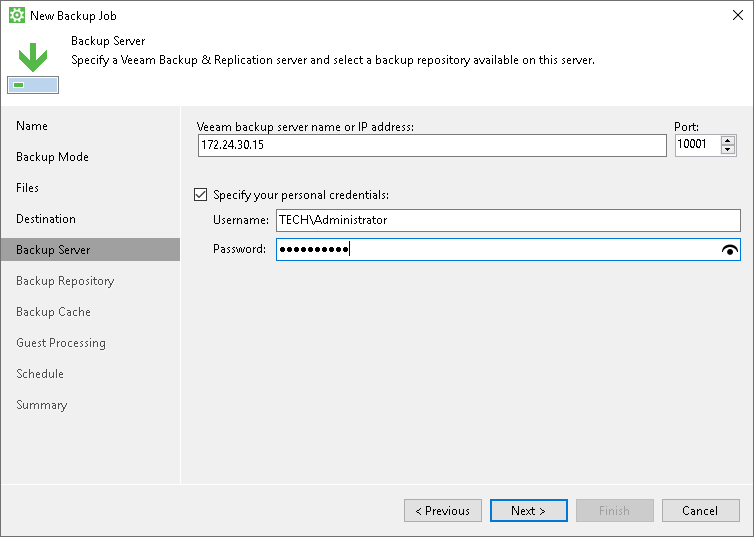
The Backup Repository step of the wizard is available if you have chosen to save backup files on a Veeam backup repository.
Specify settings for the target backup repository:
- From the Backup repository list, select a backup repository where you want to store created backups. The Backup repository list displays only those backup repositories on which you have permissions to store data.
To store Veeam Agent backups, you can use a simple backup repository or a scale-out backup repository.
To refresh the list of backup repositories, click the Refresh button at the top right corner of the Backup repository field. Backup repositories list refresh may be required if you change permission settings for a specific backup repository on the Veeam backup server and want to display this backup repository in the New Backup Job wizard. To learn more, see Setting Up User Permissions on Backup Repositories.
- Specify backup retention policy settings:
- [For the Free and Workstation product editions] In the Keep restore points for the last <N> days when computer was used field, specify the number of days for which you want to store backup files in the target location. By default, Veeam Agent for Microsoft Windows keeps backup files for 14 days. After this period is over, Veeam Agent for Microsoft Windows will remove the earliest restore points from the backup chain.
To learn more, see Backup Retention Policy in Free and Workstation Editions.
- [For the Server product edition] In the Restore points to keep on disk field, specify the number of restore points for which you want to store backup files in the target location. By default, Veeam Agent for Microsoft Windows keeps backup files created for 14 latest restore points. After this number is exceeded, Veeam Agent for Microsoft Windows will remove the earliest restore points from the backup chain.
To learn more, see Backup Retention Policy in Server Edition.
- Click Advanced to specify advanced settings for the backup job. To learn more, see Specify Advanced Backup Settings.