If you want to back up your data at a specific point in time, you can create a standalone full backup. The standalone full backup is independent: it is not followed by subsequent incremental backups and is not removed by retention. You can use the standalone full backup to create an additional restore point from which you can recover your data.
Before you create a standalone full backup, check the following prerequisites:
- The backup job must be configured.
- You cannot create a standalone full backup if a backup task of any type is currently running. This includes a scheduled backup, standalone full backup, active full backup or ad-hoc incremental backup.
- You cannot create a standalone full backup if the backup job is targeted at the cloud repository. If you want to create a full backup file not associated with the backup chain, you can perform standalone full backup to another location. To lean more, see Performing Backup to Another Location.
To create a standalone full backup:
- Right-click the Veeam Agent for Microsoft Windows icon in the system tray.
- Select Backup > Standalone full backup. Veeam Agent for Microsoft Windows will create a full backup file using settings of the scheduled backup job. The resulting full backup file will be saved in the target location specified in the job settings, and placed to a separate folder. The folder is named in the following way:
Backup Job <ComputerName>.adhoc.<DateandTime>.
You can also create a standalone full backup in a location that is not specified in the backup job settings. To learn more, see Performing Backup to Another Location.
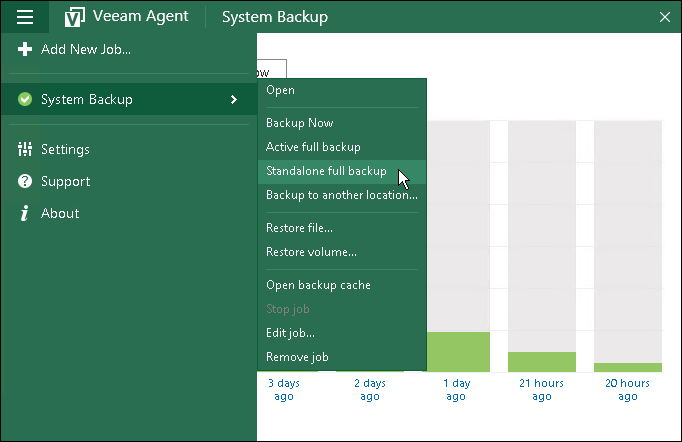
Related Topics







