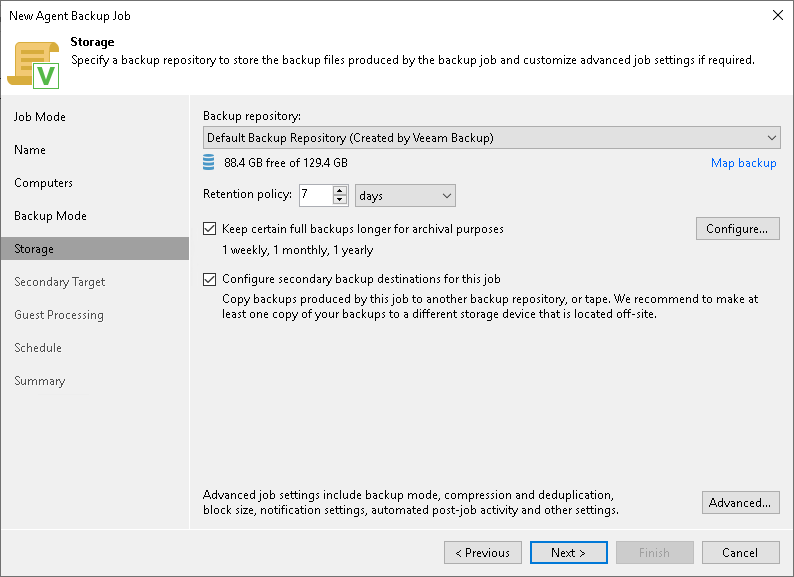This is an archive version of the document. To get the most up-to-date information, see the current version.
This is an archive version of the document. To get the most up-to-date information, see the current version.Backup Storage Settings
The Storage step of the wizard is available if you have selected the Managed by backup server mode at the Job Mode step of the wizard.
Specify settings for the target backup repository managed by the backup server that manages the job:
- From the Backup repository list, select a backup repository where you want to store Veeam Agent backups. When you select a backup repository, Veeam Backup & Replication automatically checks how much free space is available on the backup repository.
- You can map the job to a specific backup stored on the backup repository. Backup job mapping can be helpful if you have moved backup files to a new backup repository and want to point the job to existing backups on this new backup repository. You can also use backup job mapping if the configuration database got corrupted and you need to reconfigure backup jobs.
To map the job to a backup, click the Map backup link and select the backup on the backup repository. Backups can be easily identified by job names. To find the backup, you can also use the search field at the bottom of the window.
|
Mind the following:
|
- In the Restore points to keep on disk field, specify the number of restore points for which you want to store backup files in the target location. By default, Veeam Backup & Replication keeps backup files created for 14 latest restore points. After this number is exceeded, Veeam Backup & Replication will remove the earliest restore points from the backup chain.
|
Retention policy for Veeam Agent backups of servers and failover clusters is the same as for backups created by the Server edition of Veeam Agent for Microsoft Windows operating in the standalone mode. To learn more, refer to the Veeam Agent for Microsoft Windows User Guide. |
- If you want to archive backup files created with the backup job to a secondary destination (backup repository or tape), select the Configure secondary destinations for this job check box. With this option enabled, the New Agent Backup Job wizard will include an additional step — Secondary Target. At the Secondary Target step of the wizard, you can link the backup job to the backup copy job or backup to tape backup job.
You can enable this option only if a backup copy job or backup to tape job is already configured on the backup server.
- Click Advanced to specify advanced settings for the backup job. To learn more, see Specify Advanced Backup Settings.