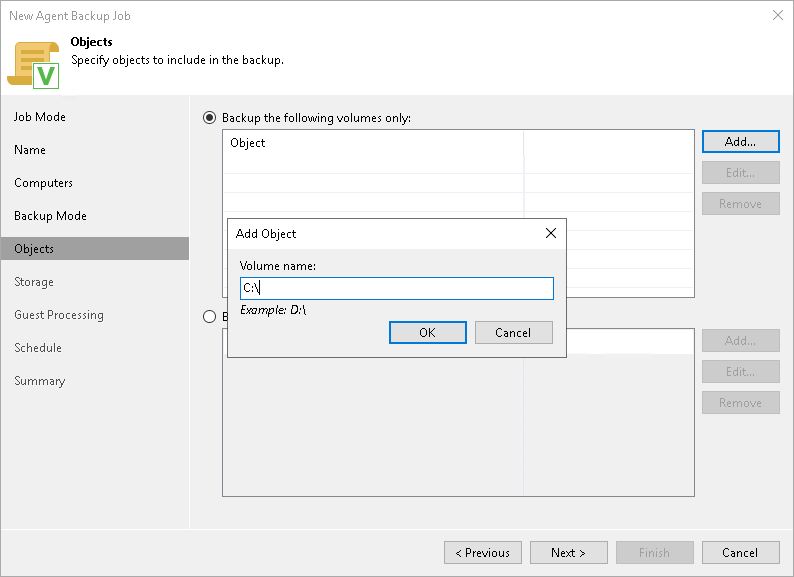This is an archive version of the document. To get the most up-to-date information, see the current version.
This is an archive version of the document. To get the most up-to-date information, see the current version.Specifying Volumes to Back Up
The Objects step of the wizard is available if you have selected the Volume level backup option at the Backup Mode step of the wizard.
At this step of the wizard, you must specify the backup scope — define what volumes you want to include in the backup. The specified backup scope settings will apply to all computers that are added to the backup job. If a specified volume does not exist on one or more computers in the job, the job will skip such volume on those computers and back up only existing ones.
To specify the backup scope, in the Volumes to backup section, select check boxes next to necessary objects. You can include the following data in the backup:
- Operating system — data pertaining to the OS installed on a protected computer. With this option enabled, Veeam Agent for Microsoft Windows will include in the backup scope the Microsoft Windows system partition and boot partition of your computer. For GPT disks on Microsoft Windows 8.1, 10, 2012, 2012 R2, 2016 and 2019, Veeam Agent will additionally back up the recovery partition. To learn more, see the System State Data Backup section in the Veeam Agent for Microsoft Windows User Guide.
- Individual volumes.
To specify individual volumes to back up:
- In the Volumes to backup section, click Add.
- In the Add Object window, type the drive letter of a volume that you want to back up, for example, C:\, and click OK.
- Repeat steps a–b for all volumes that you want to back up.
- Individual mount points.
To specify individual mount points to back up:
- In the Volumes to backup section, click Add.
- In the Add Object window, type the path to a folder that is an entry point to the mounted volume you want to back up, for example, C:\Data, and click OK.
- Repeat steps a–b for all mount points that you want to back up.
|
Mind the following:
|