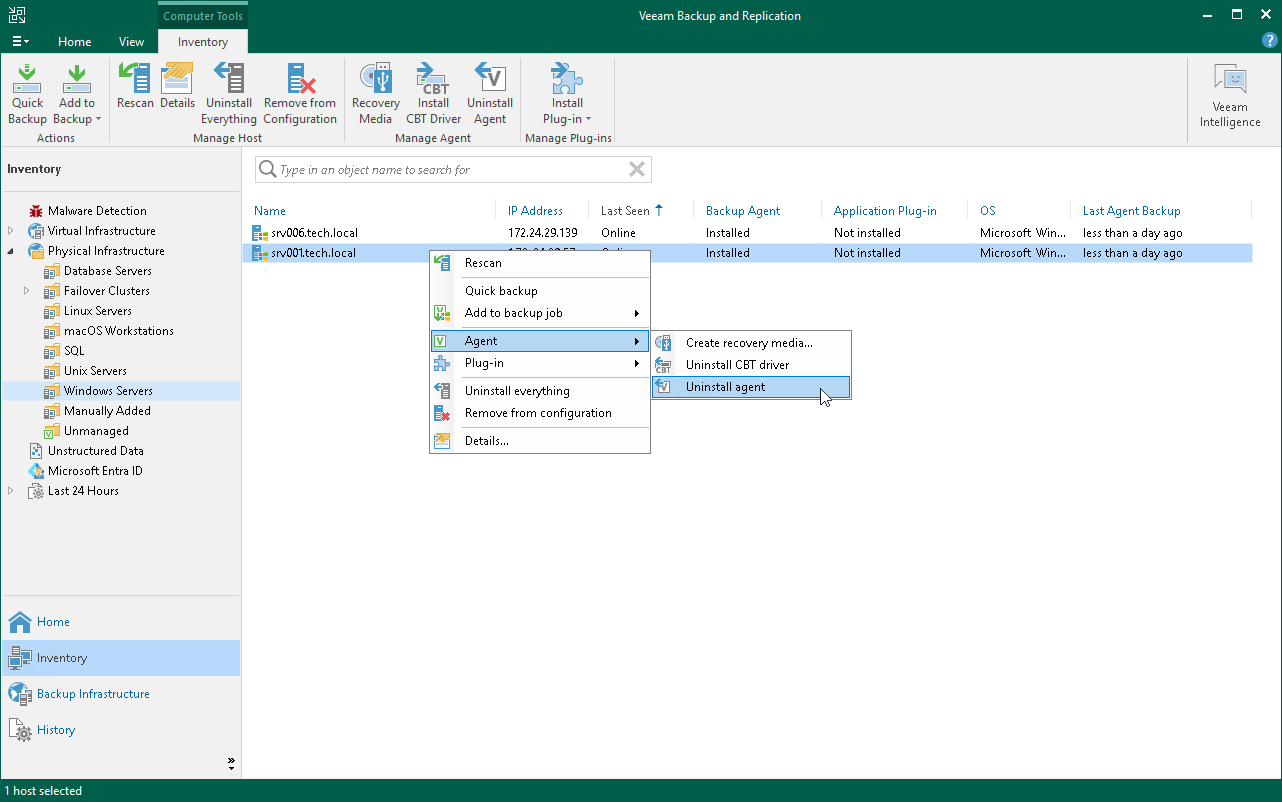This is an archive version of the document. To get the most up-to-date information, see the
current version.
Uninstalling Veeam Agent
You can remove Veeam Agent from a specific protected computer, for example, if you want to reinstall Veeam Agent running on the protected computer. When you remove Veeam Agent from a protected computer, Veeam Backup & Replication also removes the Veeam Installer Service from this computer.
To uninstall Veeam Agent:
- Open the Inventory view.
- In the inventory pane, expand the Physical Infrastructure node and select the necessary protection group.
- In the working area, select the necessary computer and click Uninstall Everything on the ribbon or right-click the computer and select Agent > Uninstall all components.
- In the displayed notification window, click Yes.
 NOTE NOTE
|
Mind the following: - If automatic installation of Veeam Agent is enabled in the protection group settings, after you remove Veeam Agent from a selected computer, Veeam Backup & Replication will install Veeam Agent on this computer during the next rescan job session started by schedule.
- Prerequisite components installed and used by Veeam Agent are not removed during the uninstall process. To remove the remaining components, use the Microsoft Windows Control Panel on the computer from which you uninstalled Veeam Agent.
- If you uninstall Veeam Agent for Microsoft Windows added to the protection group for pre-installed Veeam Agents and then re-install on the same computer, Veeam Agent will not connect to Veeam backup server automatically. To connect Veeam Agent, you must repeat the configuration step of the Veeam Agent deployment scenario. To learn more, see Deploying Veeam Agents Using Generated Setup Files.
|
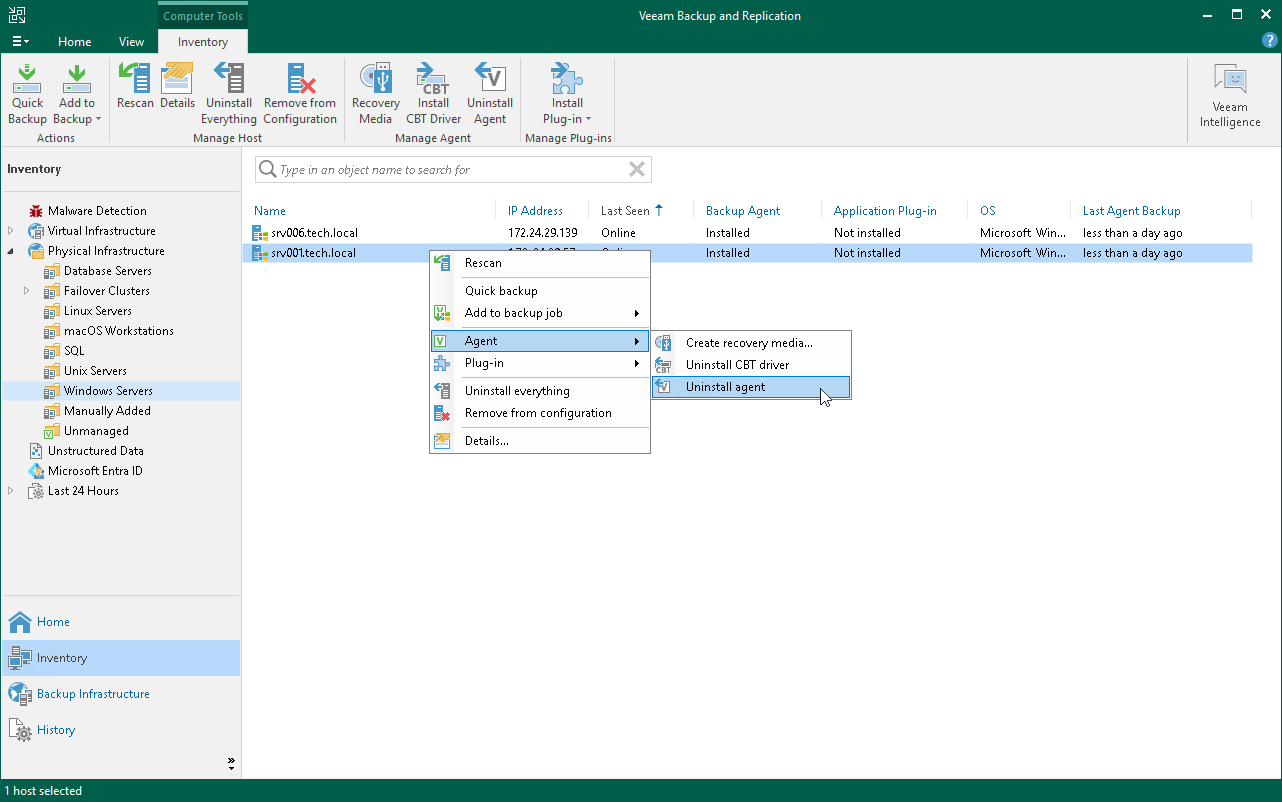
 This is an archive version of the document. To get the most up-to-date information, see the current version.
This is an archive version of the document. To get the most up-to-date information, see the current version.