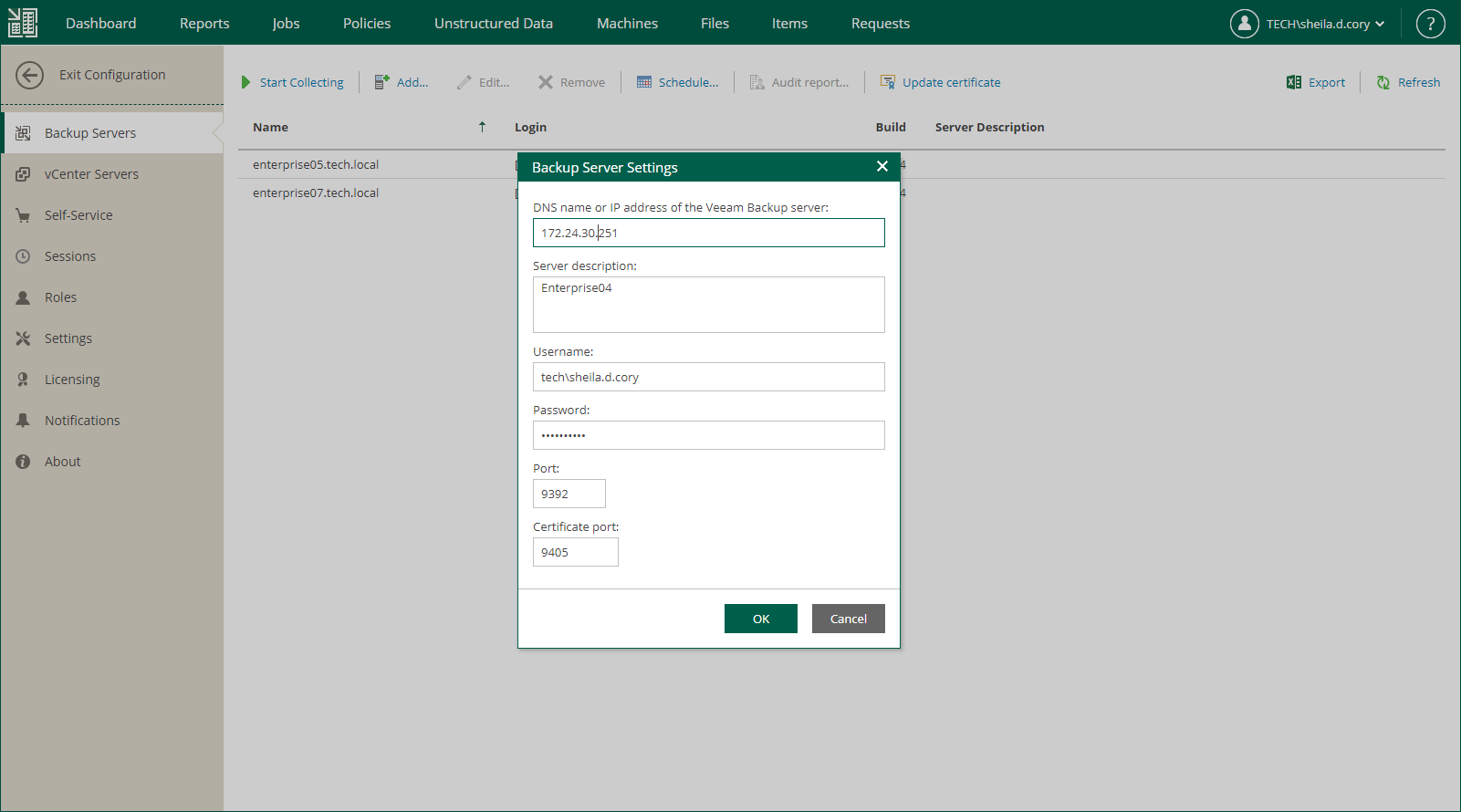This is an archive version of the document. To get the most up-to-date information, see the current version.
This is an archive version of the document. To get the most up-to-date information, see the current version.Managing Veeam Backup Servers
This section describes actions that you can take with Veeam Backup & Replication backup servers through Veeam Backup Enterprise Manager UI. With Veeam Backup Enterprise Manager, you can:
Veeam Backup Enterprise Manager allows users to manage jobs across several Veeam Backup & Replication servers and perform restore operations with backups using the information from these Veeam backup servers.
To add a Veeam backup server to the Enterprise Manager infrastructure:
- Log in to Enterprise Manager using an administrative account.
- To open the Configuration view, click Configuration in the top right corner.
- Go to the Backup Servers section on the left.
- Click Add at the top of the Backup Servers section.
- In the Backup Server Settings window, enter a full DNS name or IP address of the server you want to add, and provide a server description.
- Provide a name and password of the user with administrative rights on the added server. The Veeam Backup Enterprise Manager user must be assigned the Veeam Backup Administrator role on the Veeam backup server. For more information see Veeam Backup & Replication Server Roles.
- Specify the port used by Veeam Backup Service. By default, port 9392 is used.
- Click OK to add the server.
Limitations for Adding Backup Servers
Consider these limitations when you add Veeam backup servers to the Veeam Enterprise Manager infrastructure:
- You must not add a backup server to multiple instances of Veeam Backup Enterprise Manager.
- You must not add cloned backup servers of the added servers.
- You must not add a configuration restored server of a backup server that was previously added to Enterprise Manager (even after the original backup server was removed from Enterprise Manager). In case you want to manage such a backup server with Enterprise Manager, contact Veeam Customer Support.
- You must not add backup servers that have identical objects in Veeam Backup & Replication configuration databases. Data collection will fail when Veeam Backup Enterprise Manager attempts to insert duplicate records about identical objects to its configuration database. Identical objects can appear in Veeam Backup & Replication configuration databases in the following cases:
- Jobs on several backup servers process the same machines.
- The same backups are imported to the Veeam Backup & Replication console on several backup servers (for example, the same backup repository is shared between several backup servers, backups are copied between different machines and these machines are added to the Veeam Backup & Replication console on different backup servers, and so on).
- Install the same product version on the Veeam Backup Enterprise Manager server and Veeam backup servers. If you use different versions of Veeam Backup Enterprise Manager and Veeam Backup & Replication, you may not be able to leverage all features in Veeam Backup Enterprise Manager.
Veeam Backup Enterprise Manager supports adding backup servers with Veeam Backup & Replication 9.5 Update 3 and later.
To edit settings of a server after it was added, select the sever in the Backup Servers list and click Edit on the toolbar.
To delete an added Veeam backup server, select it in the Backup Servers list and click Remove on the toolbar.