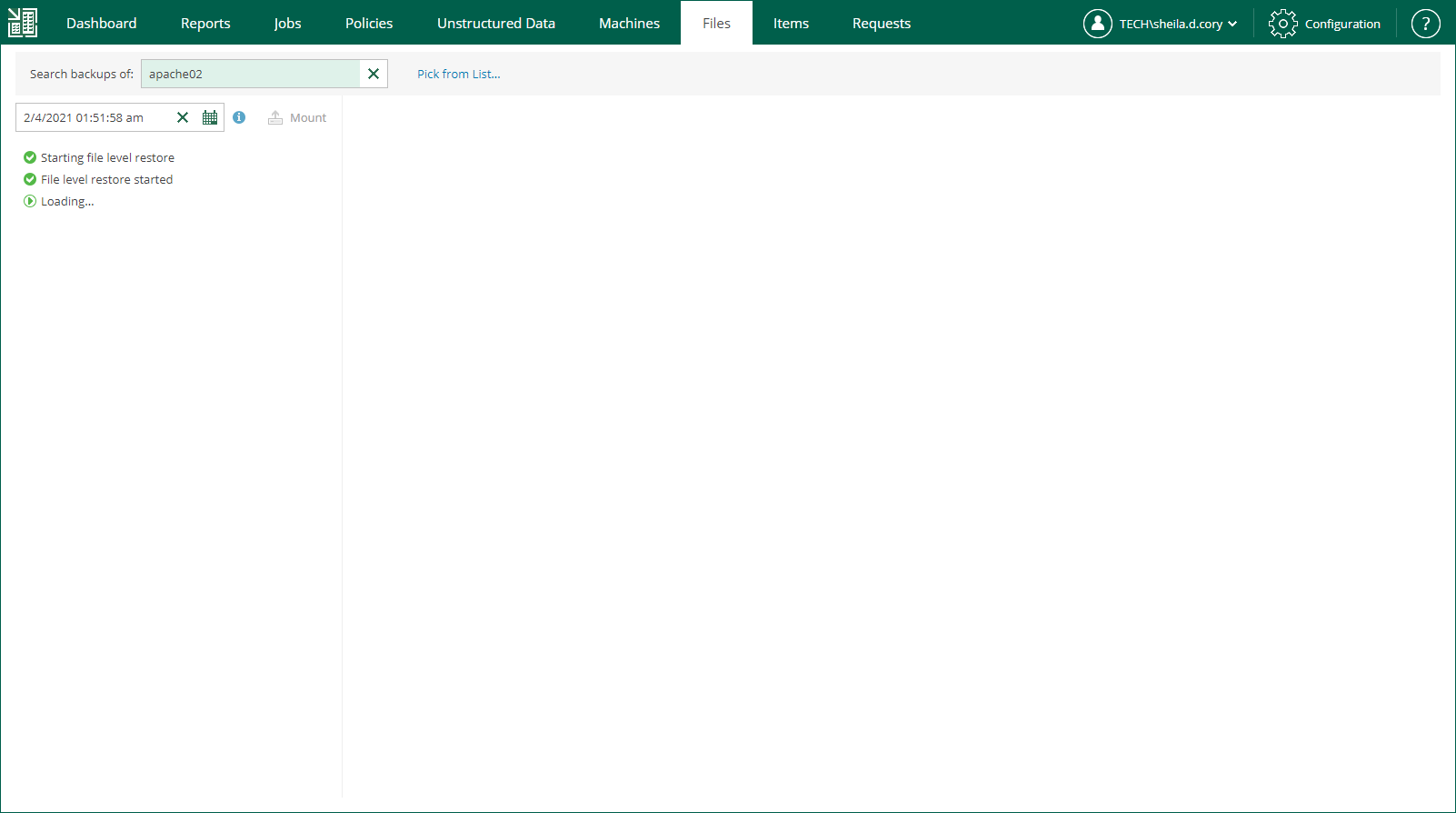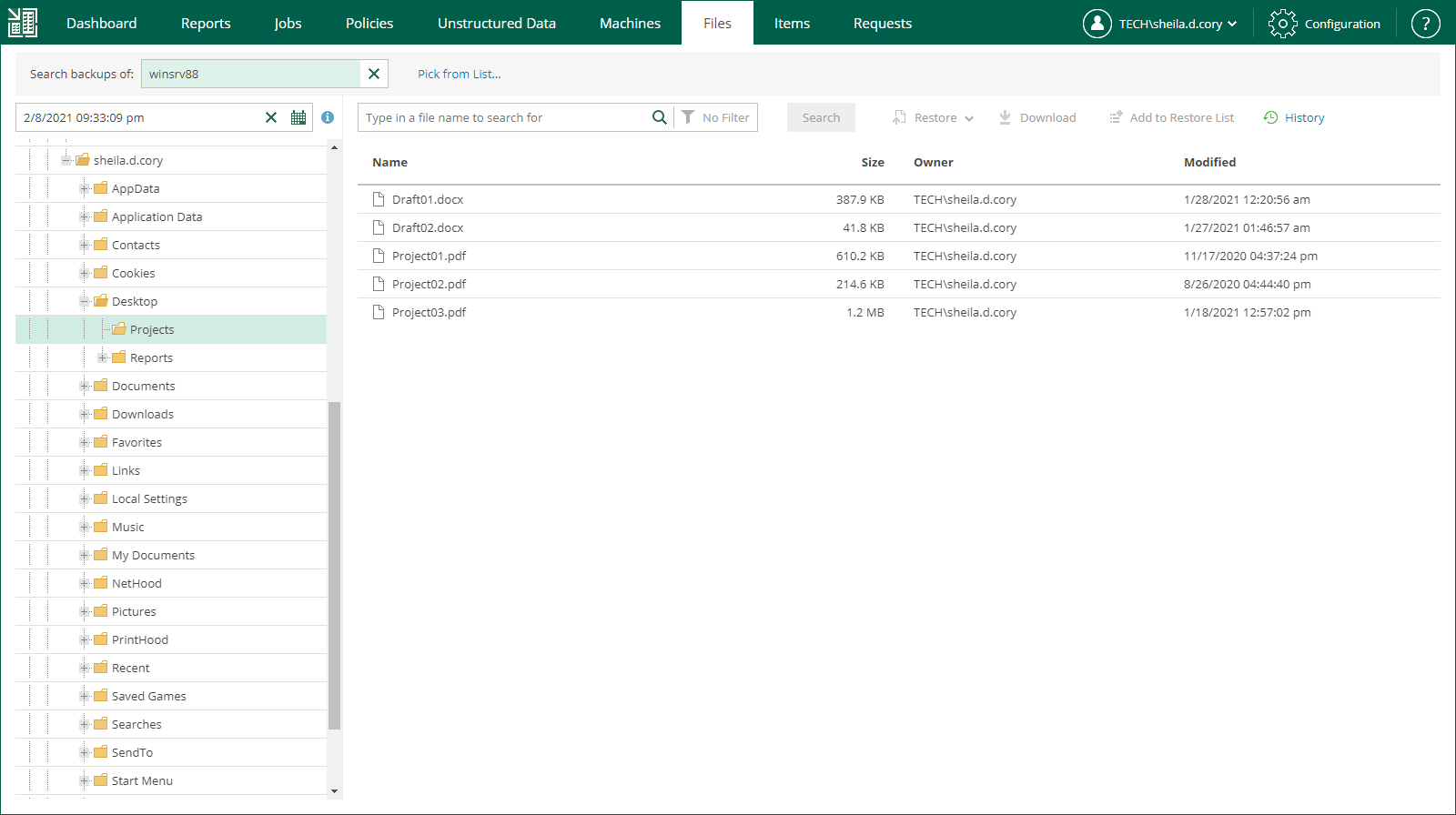This is an archive version of the document. To get the most up-to-date information, see the current version.
This is an archive version of the document. To get the most up-to-date information, see the current version.Browsing Machine Backups for Guest OS Files
After catalog replication, you can browse any machine backup for OS guest files. Note that with the file browsing functionality, you can browse and search for files in the selected machine backup at a specific restore point only.
If you are using the Enterprise or Enterprise Plus license edition in your virtual environment, consider that Veeam Backup Enterprise Manager keeps index files for backups that are currently stored on disk, and for archived backups (for example, backups that were recorded to tape). Thus, you will be able to browse and search through backup contents even if the backup in repository is no longer available.
To browse guest OS files in a machine backup:
- Open the Files tab.
- Select the machine that you want to browse, either by typing in a machine name or by picking it from the list.
- In the Restore point field you can select a necessary date of backup and a restore point. Note that dates when backup of the selected machine was performed are highlighted in the calendar.
- If the machine was backed up without guest indexing, then click Mount. If the machine guest OS information was not collected during the backup, you will be prompted to specify the guest OS type. Machine disks from the backup will be mounted to Veeam backup server to present machine file system to you; wait for the process to complete.
If the machine was backed up with guest indexing enabled, no additional operations are needed.
As a result, the file tree of the machine as of the selected backup and restore point date will be displayed. You can manually browse the file tree to find a necessary file, or use the Quick search field in the top left corner.
Consider that depending on the number of files on the machine, the search process may take some time.
|
For machine processed without indexing, you can only use browsing or Quick search to find the necessary file(s) within the selected restore point. Advanced search capabilities (including search through multiple restore points) are available only for machines processed with guest indexing enabled. |