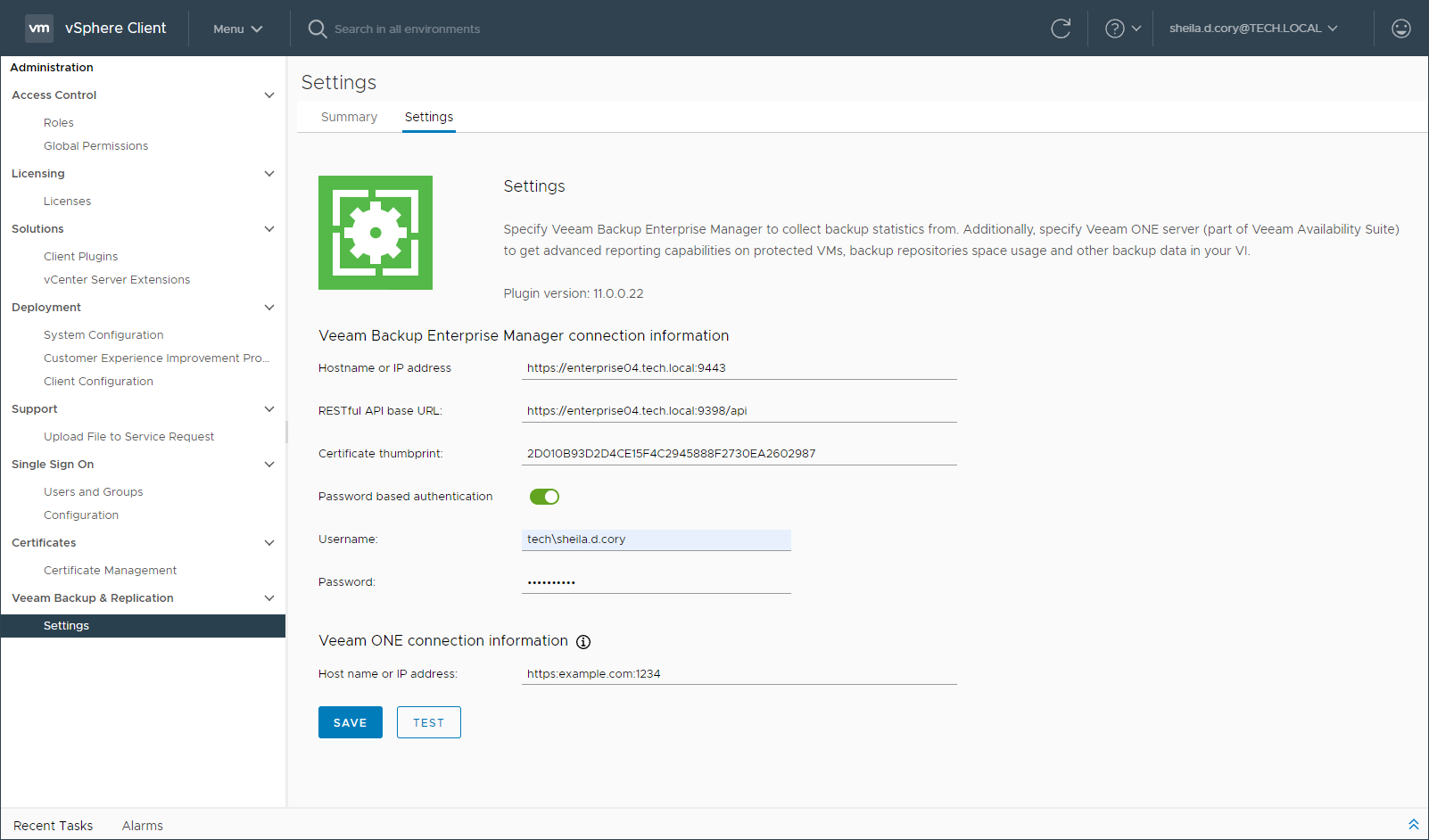When using the plug-in, consider that authentication process includes the following stages:
- First, a user logs on to vSphere web client. To work with a VMware vCenter server where Veeam plug-in runs, this user account requires the following minimal privileges on vCenter level: VirtualMachine.Interact.Backup, Task.Create, Task.Update.
- Veeam plug-in connects to Veeam Backup Enterprise Manager which verifies its account. You can configure Veeam plug-in to use the account currently logged on, or to use specific account for that connection. For details, see the procedure description below.
Whatever account is used, to perform the necessary backup operation (VeeamZIP or Quick Backup) it should have sufficient security permissions. They are granted via the Enterprise Manager roles - Portal Administrator or Portal User.
To configure the connection to Veeam Enterprise Manager and (optionally) Veeam ONE server, open Veeam plug-in for vSphere Web Client and go to the Settings tab on the right.
- On the Settings tab, you can view information about plug-in version and configure Veeam Backup Enterprise Manager connection settings:
- Veeam Backup Enterprise Manager server (host name or IP address)
- URL for Veeam Backup Enterprise Manager RESTful API
- Certificate thumbprint to be used for connection
- If you plan to connect to Enterprise Manager using a specific account, select Use this account for authentication check box and provide user name and password; then click Test Connection. If this check box is cleared, then connection to Enterprise Manager will be performed using the account currently logged in.
Make sure the account intended for connection has an appropriate Enterprise Manager role assigned. - Also, if you have Veeam ONE deployed in your environment, you can specify Veeam ONE server name and connection port. Default is HTTP port 1239.
- Click Save to apply the specified settings.
Send feedback | Updated on 7/9/2018