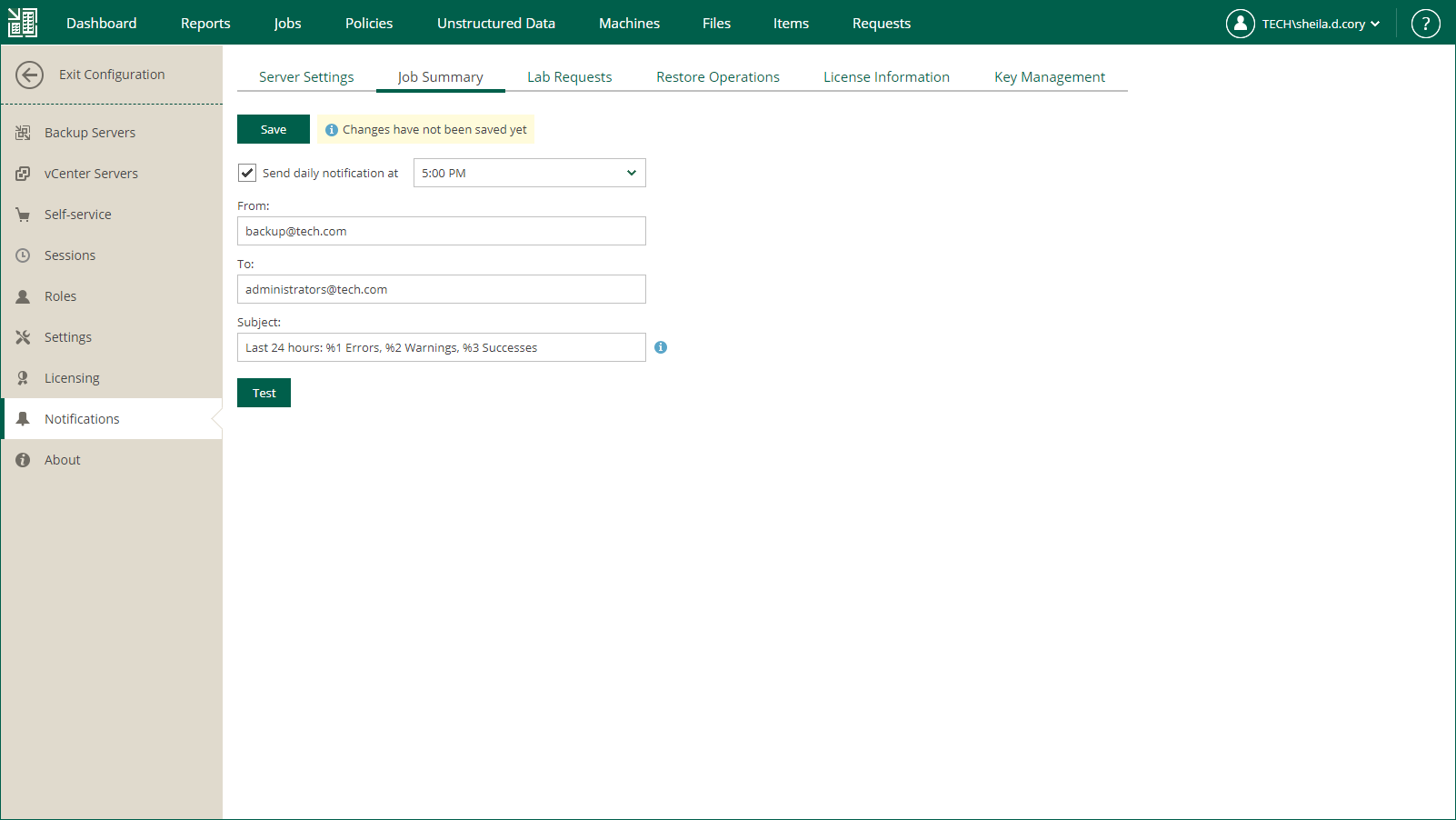This is an archive version of the document. To get the most up-to-date information, see the current version.
This is an archive version of the document. To get the most up-to-date information, see the current version.Notifications on Job Results
You can configure Veeam Backup Enterprise Manager to send daily notification emails with the results of finished jobs. The notification email contains a report about the number of jobs performed with the Error, Warning and Success statuses, and provides a link to the Veeam Backup Enterprise Manager web UI so that you can see jobs statistics in detail.
To receive daily email notifications about job results, do the following:
- Open the Notifications section of the Configuration view.
- Open the Job Summary tab.
- Select the Send daily notification at check box and specify the time when you want a notification email to be sent.
- In the From field, enter an email address of the notification sender.
- In the To field, enter an email address of the notification recipient. Use a comma to specify multiple addresses.
- In the Subject field, enter a subject of email notifications. You can use the following variables in the subject:
- %1 — number of jobs that ended with errors for the last 24 hours
- %2 — number of jobs that ended with warnings for the last 24 hours
- %3 — number of jobs that ended successfully for the last 24 hours
Job retries performed in the last 24 hours are also included in the report.
- %4 — number of jobs whose last session ended with an error.
- %5 — number of jobs whose last session ended with a warning.
- %6 — number of jobs whose last session ended successfully.
Jobs which were in Disabled state during the last session are also included in the report.
- Click Save.
|
To verify that you have configured email settings correctly, click Test. Veeam Backup Enterprise Manager will send a test email to all specified email addresses. |