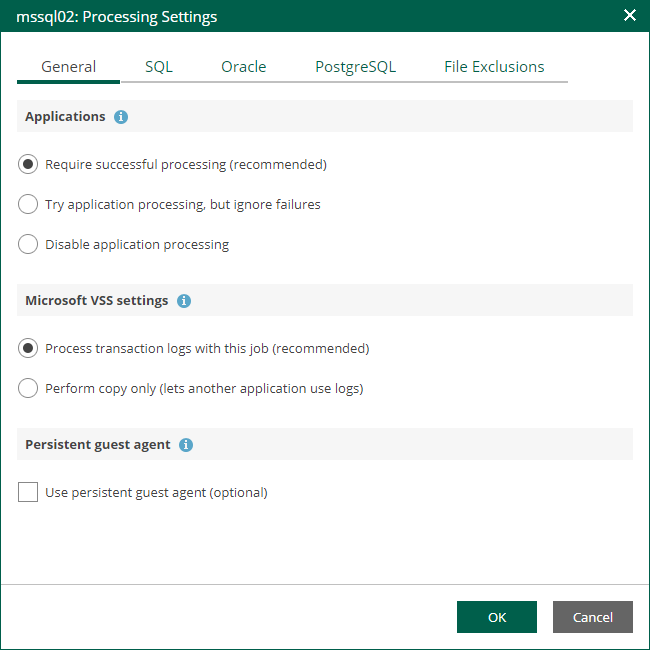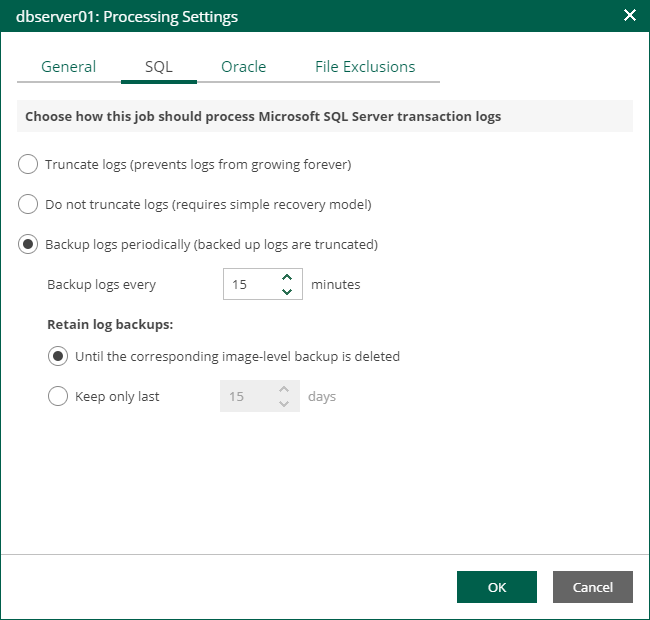This is an archive version of the document. To get the most up-to-date information, see the current version.
This is an archive version of the document. To get the most up-to-date information, see the current version.Preparing Application-Consistent Backup
To provide for recoverability of SQL database, make sure you have an application-consistent backup (with VSS enabled) of your SQL server machine created successfully. Also, if you plan to restore the database to its state as of the certain point in time (not necessarily the restore point, that is, backup or replica), then transaction log processing should be configured, as described below, as well as in the Veeam Backup & Replication User Guide.
To configure corresponding job settings, you can do the following in Enterprise Manager:
- Go to the Jobs tab and select your SQL server backup job.
- Click Job on the toolbar and select Edit to start the job wizard.
- Proceed to the Guest Processing step of the wizard and make sure the Enable application-aware image-processing check box is selected.
- Click the Customize Application link. In the displayed window, select the SQL server machine from the list and click Edit.
- On the General tab, make sure the Require successful processing option is selected in the Applications section.
- To be able to specify transaction log handling options, make sure the Process transaction logs with this job option is selected. Otherwise, if you select the Perform copy only option, Veeam Backup & Replication will create a copy-only backup, and transaction logs will not be purged — that is why the SQL tab with log handling settings will be deactivated in this case. For more information, see the Microsoft SQL Server Transaction Log Settings section of the Veeam Backup & Replication User Guide.
- Open the SQL tab and specify how SQL transaction logs will be handled:
- Select Truncate logs if you want Veeam Backup & Replication to trigger truncation of transaction logs only after the job is finished successfully. If truncation of transaction logs is not possible for some reason, the logs will remain untouched in the machine guest OS until the next start of the Veeam runtime process responsible for application-aware processing.
- Select Do not truncate logs if you do not want Veeam Backup & Replication to truncate logs at all.
- Select Backup logs periodically if you need to backup transaction logs of SQL server machine, storing them to backup repository next to server backup. After transaction logs are placed to repository, they will be truncated on guest. With this option selected, you should also specify how often Veeam will process these transaction logs, uploading them to repository. To set the processing frequency, enter the required value in the Backup logs every <N> minutes field (default is every 15 minutes).
The last option allows you to restore the SQL database to a selected restore point or to a selected point in time, using Enterprise Manager. Restore to specific transaction can be performed using Veeam backup management console. For more information, see the Microsoft SQL Server Transaction Log Settings sections of the Veeam Backup & Replication User Guide.
|
Consider the following:
|
- If you selected to back up transaction logs, specify how long they should be kept using options in the Retain log backups section.
|
It is recommended to keep logs Until the corresponding image-level backup is deleted; otherwise, you must manually check and ensure that your database and log backup retention policies are consistent, providing all the machine restore points and log backups required for database restore. |
- Click OK to save the settings and close the window.
- At the Job Schedule step of the wizard, make sure the schedule is enabled for the job. Otherwise, log backup will not be activated.
- Click Finish.