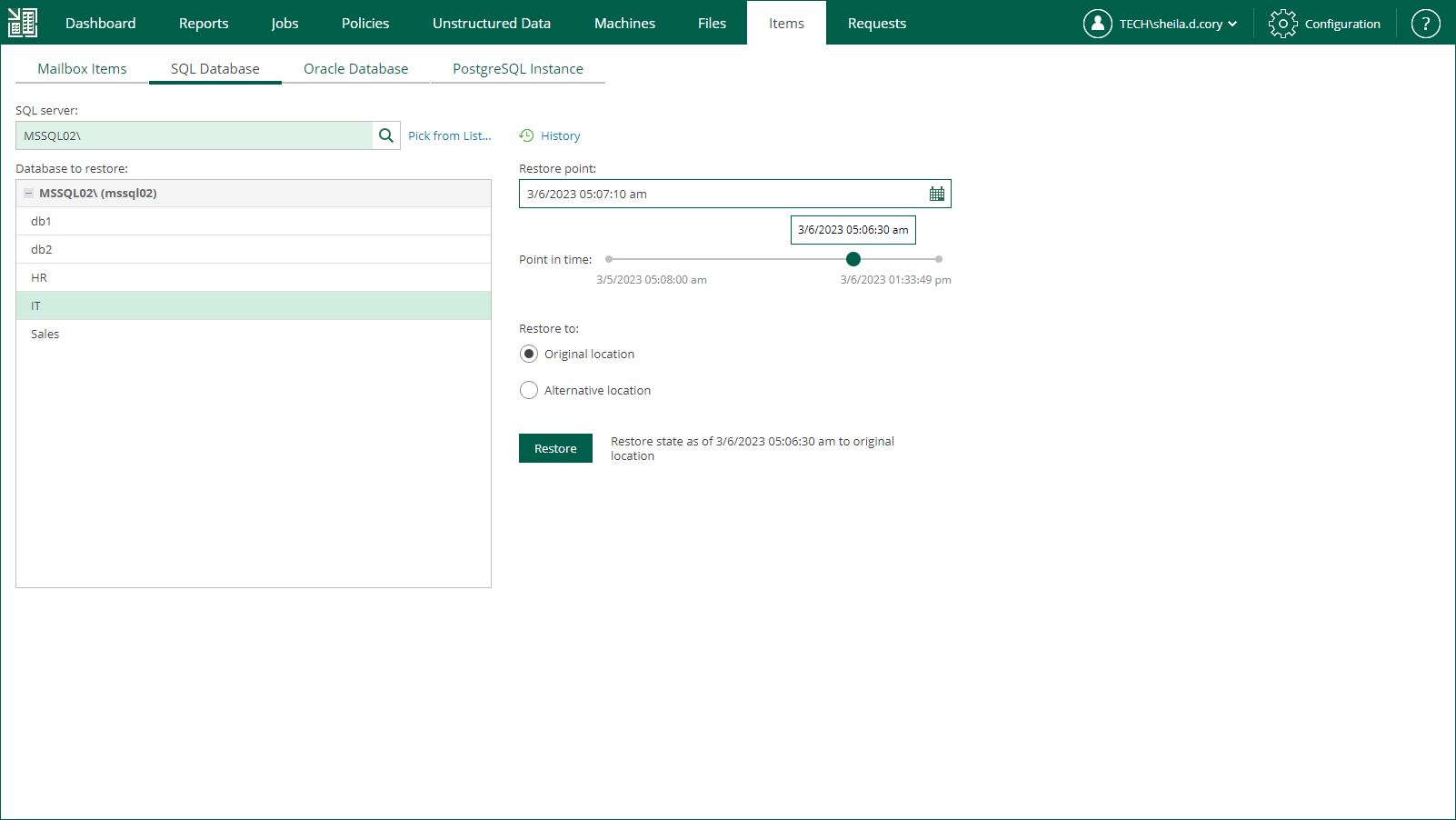This is an archive version of the document. To get the most up-to-date information, see the current version.
This is an archive version of the document. To get the most up-to-date information, see the current version.Restore Procedure
To restore a Microsoft SQL Server item:
- Sign in to Veeam Backup Enterprise Manager using an account with the sufficient permissions. For more information, see Providing Access Rights.
- Go to the Items tab and click SQL Database.
- Enter a name of SQL Server hosting the database you need to restore; use the server_name\instance_name format. Alternatively, click the Pick from List link to select from the list of available SQL Server machine backups.
- The list of available databases will be displayed. Select the database you need. Consider that user credentials for carrying out the restore procedure via Enterprise Manager will be picked as follows:
- Veeam Backup Enterprise Manager will try to use the account of the backup job that contains the SQL Server machine.
- If this account does not have sufficient rights to perform the restore procedure (for example, in case of imported backup), user will be prompted to provide the necessary credentials.
|
For more information on the account roles in Veeam Backup Enterprise Manager that allow the user to restore SQL databases, see Providing Access Rights. |
- Perform restore following the required scenario. For information on the possible restore scenarios, see 1-Click Restore to Original Location and Restore with Custom Settings.
Related Topics