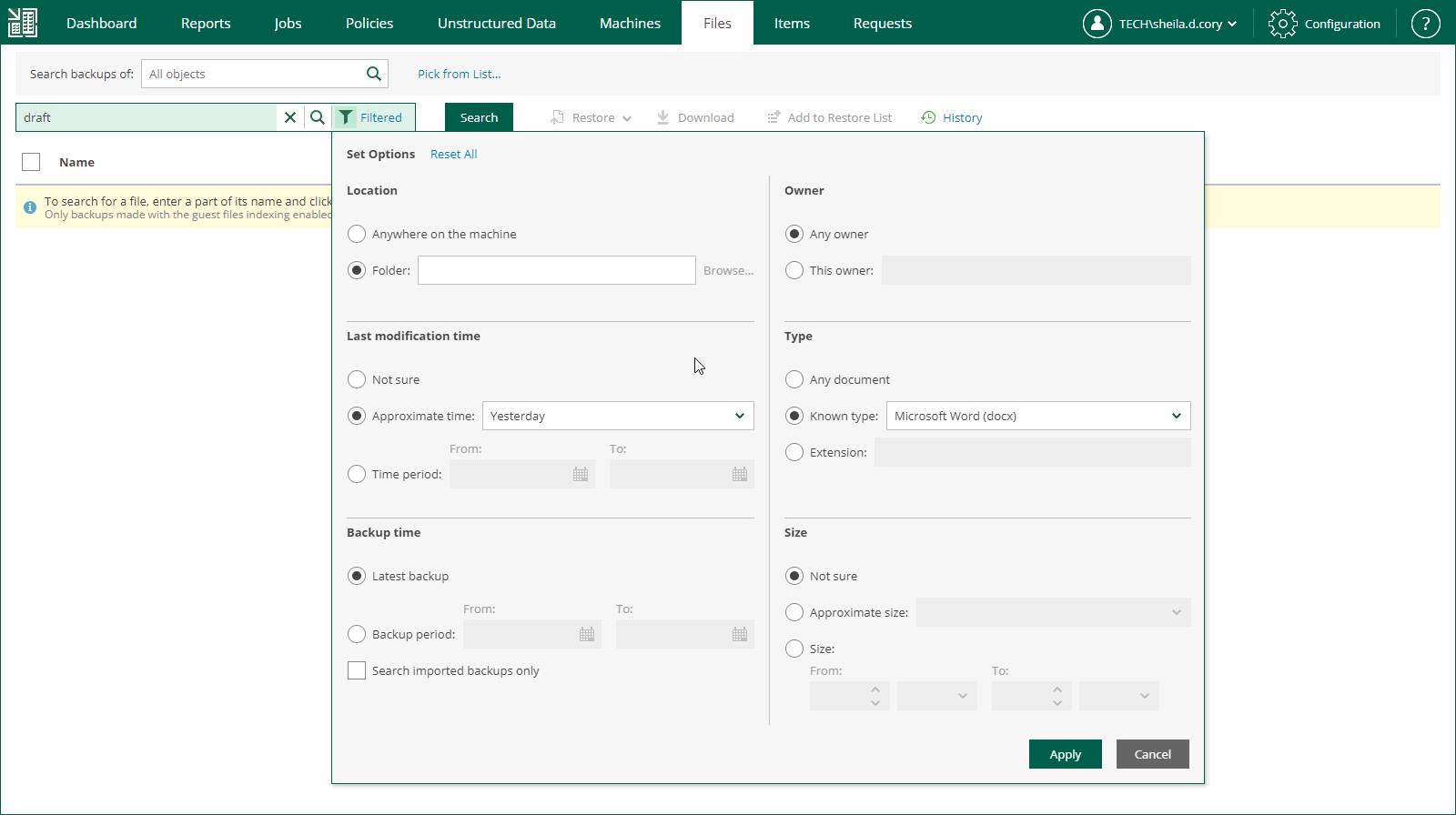This is an archive version of the document. To get the most up-to-date information, see the current version.
This is an archive version of the document. To get the most up-to-date information, see the current version.Searching Machine Backups for Guest OS Files
Veeam Backup Enterprise Manager allows you to search for guest OS files in all machine backups created by managed backup servers with guest indexing enabled.
|
By default, backup repository is the primary destination for the search. This means, in particular, that if a backup (with indexed guest) is stored in both locations — repository and tape — then Enterprise Manager search results will only include files from backup stored in repository. Files from tape-archived backup will appear in search results only if not found in the repository. (This capability is supported in Enterprise and Enterprise Plus editions.) |
You can use one of two available search modes — simple or advanced.
The simple search allows you to search for guest OS files in the selected machine backup at the latest restore point only. To perform simple search:
- Open the Files tab and go to the Search tab.
- In the Machine name field, select the machine that you want to browse.
- In the Search field, type in the name of the necessary file or a part of it and click the search icon on the right.
The advanced search allows you to search for guest OS files in the selected machine backup and all restore points and filter search results by certain criteria. To perform advanced search:
- Open the Files tab and click the No Filter link in the search field to open the Set Options window.
- Expand the Advanced search section and define the necessary search criteria:
- Location — select a specific folder on the machine to search in.
- Last modification time — specify approximate time when the file was last modified or set a time interval.
- Backup time — choose to search through the latest backup of the specified machine or all backups of the machine created within a certain time interval.
- Owner — select to search for files with a specific owner.
- Type — select to search for files of specific type or with a certain extension.
- Size — specify approximate size of file or set a size range.
- Click the search icon to the right of the Search field.