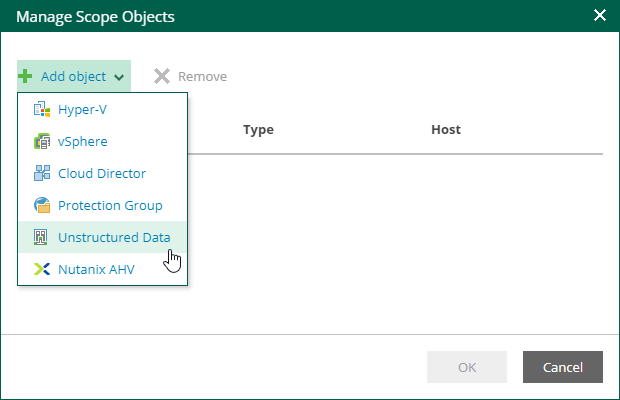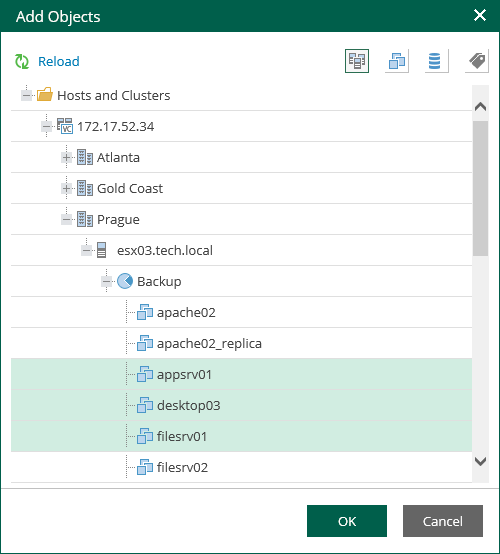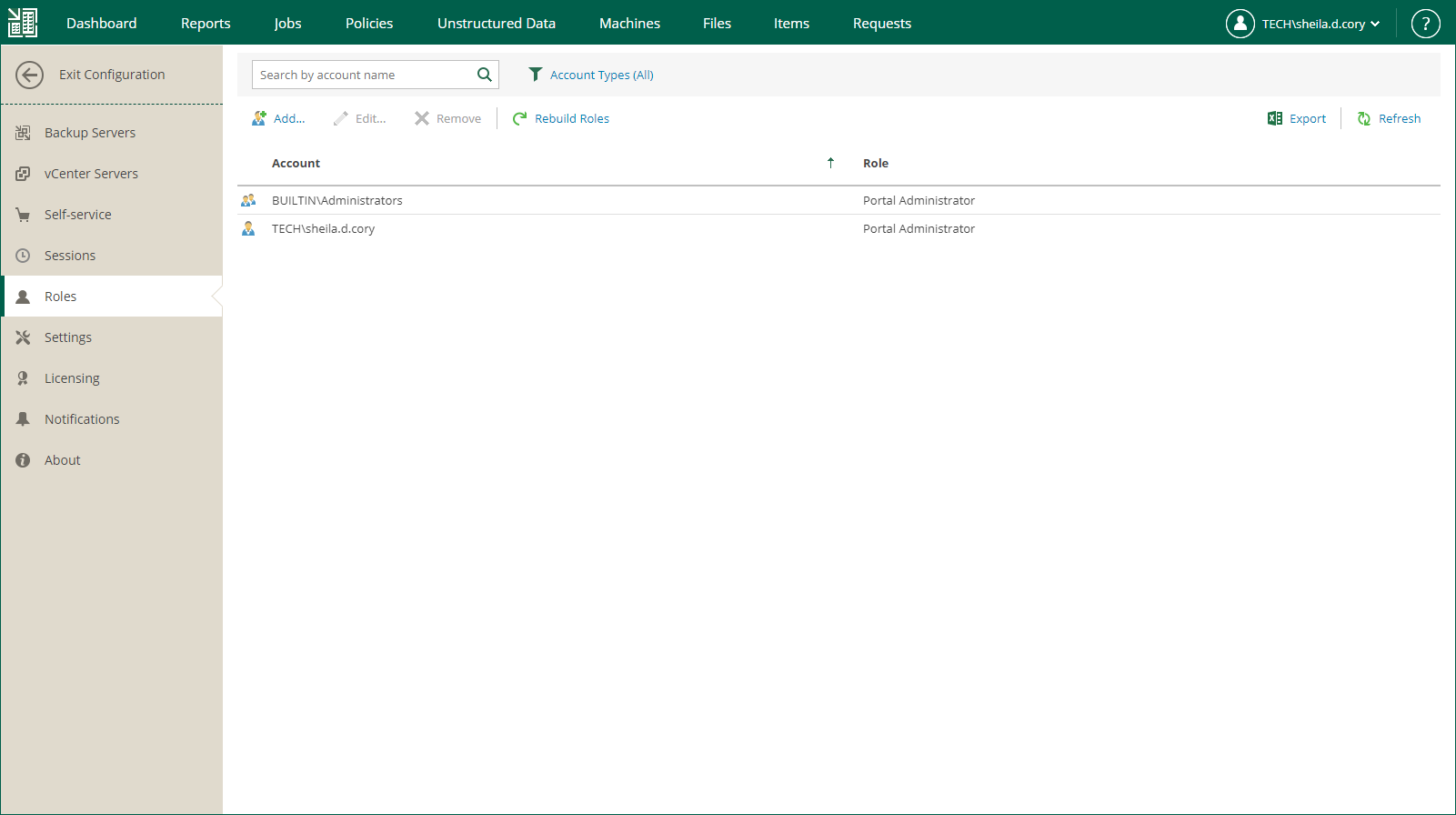Default restore scope for users with non-administrative role includes All virtual machines from available backups. If you have Enterprise Plus edition of Veeam Backup & Replication deployed in your environment, you can customize restore scope for non-administrative users.
To narrow the restore scope, when creating or editing the profile of a Portal User or Restore Operator, do the following in the Account dialog:
- Use the Selected virtual machines only option, and click the Choose button.
- In the Manage scope objects dialog, click Add object and select what VI objects to display: Hyper-V, vSphere or vCloud.
- Then select the objects you allow user to restore:
|
Consider the following:
|
- Click OK to save the settings.
Users then will be able to view the machines and/or files included in their scope on the corresponding tabs after they log in to Enterprise Manager.
|
The Machines tab displays only machines that have been backed up, and Files tab displays guest OS files only for machines that have been backed up with guest file indexing enabled. For more information on indexing, please refer to Preparing for File Browsing and Searching section. |
Restore scope is automatically refreshed daily on built-in schedule and also after any role modification. It may happen that some newly created machines and backups are not yet presented to users in the Machines or Files tab right after the login to Enterprise Manager. If you can not find a VM after making a search query, click the link I don’t see my VM to refresh the view. This link will not be visible until you have made an unsuccessful search.
Administrative user can refresh all scopes of all accounts manually — for that, in the Roles section of Configuration page, click Rebuild roles. However, consider that this operation will affect all configured roles.
Portal Administrators can watch the progress of security scope rebuild process on the Sessions page.