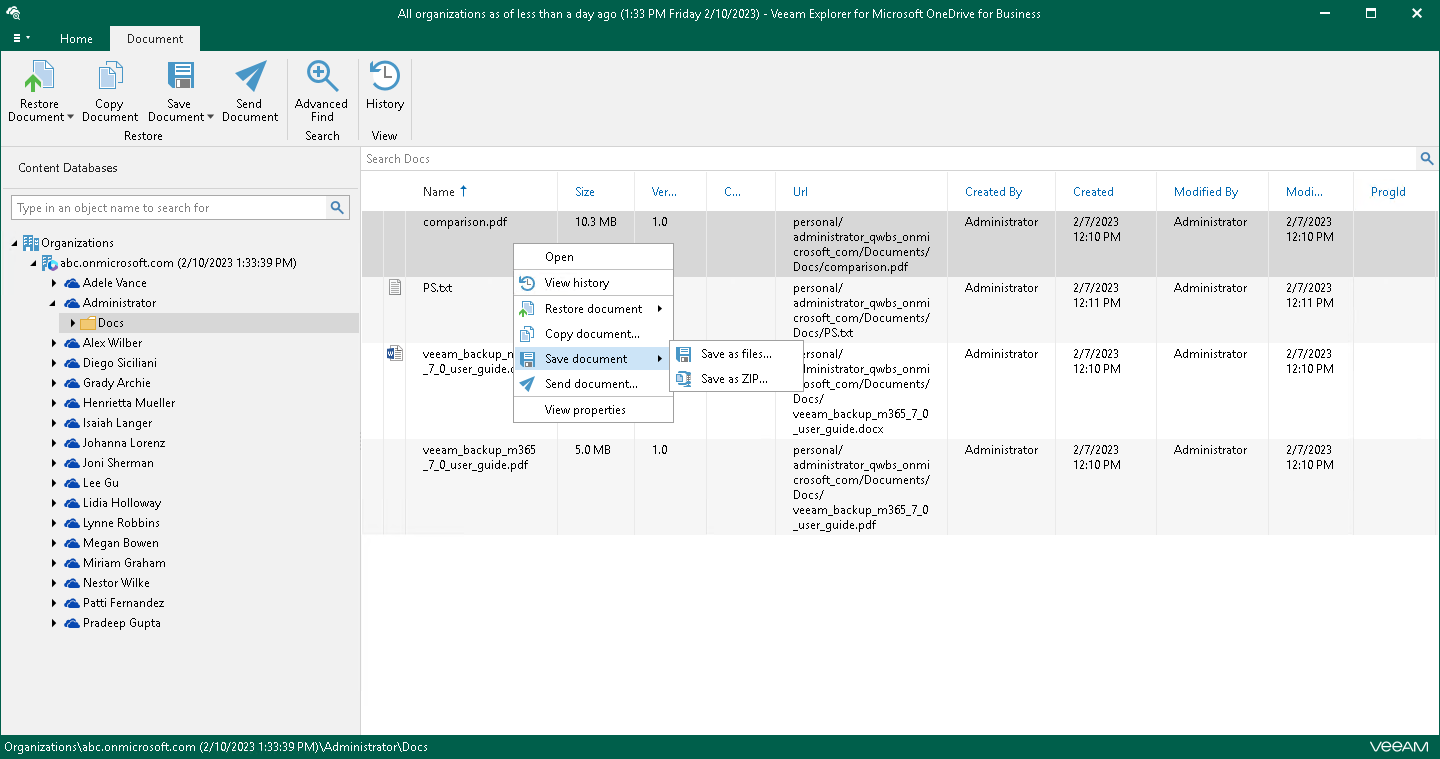This is an archive version of the document. To get the most up-to-date information, see the current version.
This is an archive version of the document. To get the most up-to-date information, see the current version.Saving Microsoft OneDrive Documents and Folders
In this article
Veeam Explorer for Microsoft OneDrive for Business allows you to save your documents and folders located on users OneDrives to a specified location.
To save a document or folder, do the following:
- Select a folder or document.
- On the Home tab, select Save Document > Save files/Save Folder > Save files or right-click an object and select Save Document > Save files/Save Folder > Save files.
Select Save as ZIP to save OneDrive documents and/or folders as ZIP.
- Specify the destination folder and click Select Folder.