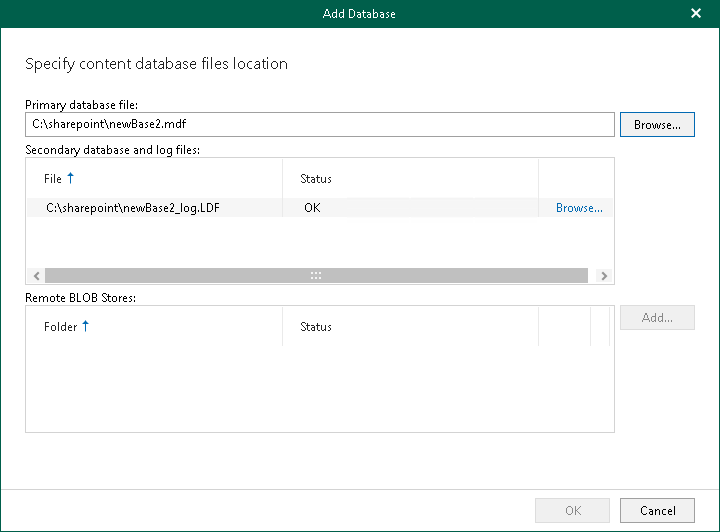This is an archive version of the document. To get the most up-to-date information, see the current version.
This is an archive version of the document. To get the most up-to-date information, see the current version.Adding Microsoft SharePoint Databases
You can add Microsoft SharePoint databases to the application scope manually. For example, you may want to do this to recover items from a Microsoft SharePoint database exported earlier using Veeam Explorer for Microsoft SQL Server. For more information, see Export as MDF.
When you add a standalone Microsoft SharePoint database to the application scope, Veeam Explorer for Microsoft SharePoint attaches the database to the staging SQL server, creating a temporary Microsoft SharePoint content database from which you can recover your items.
To manually add Microsoft SharePoint databases to the application scope, do the following:
- Click Add Database > Microsoft SharePoint Databases on the toolbar or right-click the root Database node and select Add database.
- Specify the location of the Microsoft SharePoint primary content database file (.mdf). The secondary database and the transaction log file (.ldf) will be added as well. Mind that shared folders and mapped network drives are not supported as a location for Microsoft SharePoint content database files.
To add remote BLOB stores, click Add next to the Remote BLOB Stores section.
- Click OK.