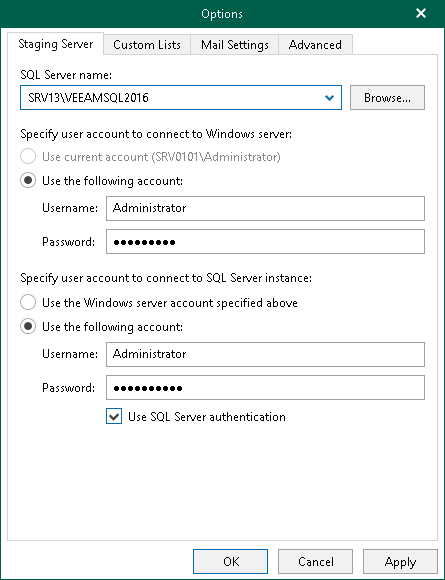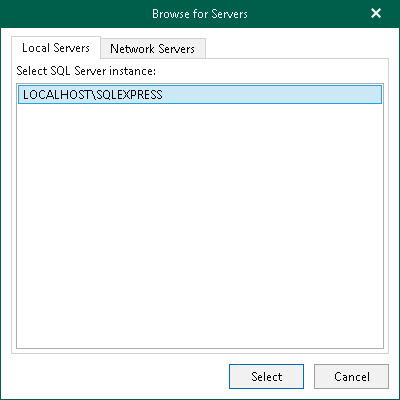This is an archive version of the document. To get the most up-to-date information, see the current version.
This is an archive version of the document. To get the most up-to-date information, see the current version.Configuring Staging SQL Server
In this article
To perform Microsoft SharePoint items recovery, Veeam Explorer requires a Microsoft SQL server to be used as a staging system.
Consider the following when configuring a staging SQL server:
- If a SQL server belongs to an untrusted domain, connection will not be possible.
- If a SQL server belongs to a trusted domain, only the SQL Server authentication method is available.
- If both a SQL server and the machine running Veeam Explorer belong to the same domain, then both Windows and SQL Server authentication methods are possible.
To use Windows authentication, make sure to configure the following delegation settings:
- In Active Directory Users and Computers, select the necessary staging SQL server.
- Open its properties and select the Delegation tab. Select Trust this computer for delegation to specified services only and Use any authentication protocol options for the cifs service on a computer with Veeam Explorer.
- Restart the staging SQL Server.
- Select a user account to connect to the staging SQL server. Also, select its properties on the Account tab and make sure the Account is sensitive and cannot be delegated checkbox is cleared.
To configure a staging server, do the following:
- Go to the main menu and click General Options.
- Go to the SQL Server Settings tab.
- Specify a SQL server you want to use as a staging system.
Click Browse to select a server, as described in Browsing For Servers.
- Specify the account to access the selected SQL server.
- Specify the account to access a SQL server instance.
To browse for a server, do the following:
- On the Local Servers tab, select a local SQL server that is located on a machine with Veeam Explorer.
- On the Network Server tab, select a SQL server over the network.