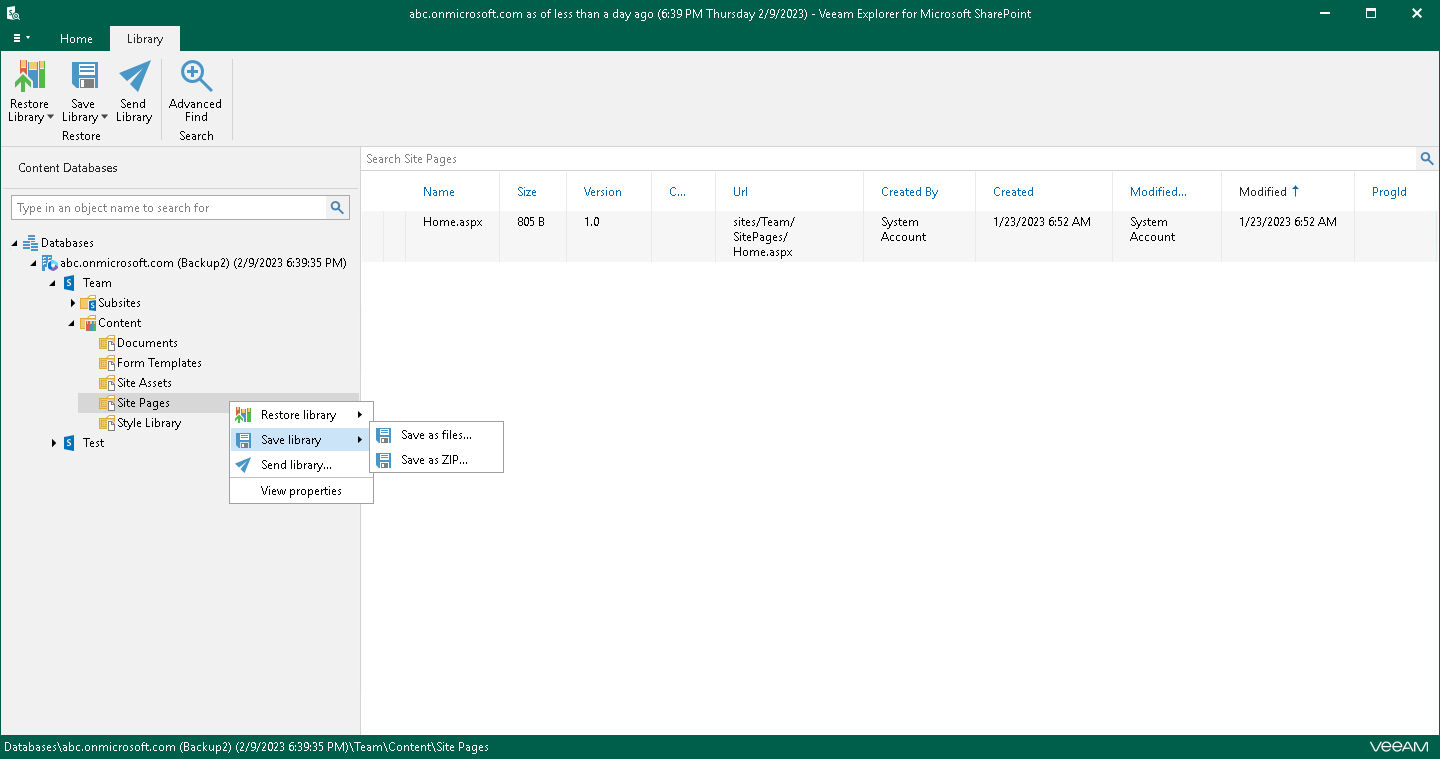This is an archive version of the document. To get the most up-to-date information, see the current version.
This is an archive version of the document. To get the most up-to-date information, see the current version.Saving Microsoft SharePoint Documents and Libraries
In this article
Veeam Explorer for Microsoft SharePoint allows you to save your libraries and library documents to a specified location.
To save a Microsoft SharePoint library or library documents, do the following:
- In the navigation pane, select a library.
- On the Library tab, select Save Library > Save files or Save Library > Save as ZIP or right-click an object and select Save Library > Save files or Save Library > Save as ZIP.
To save documents from a library, select a document in the preview pane and click Save Document > Save files or Save Document > Save as ZIP.