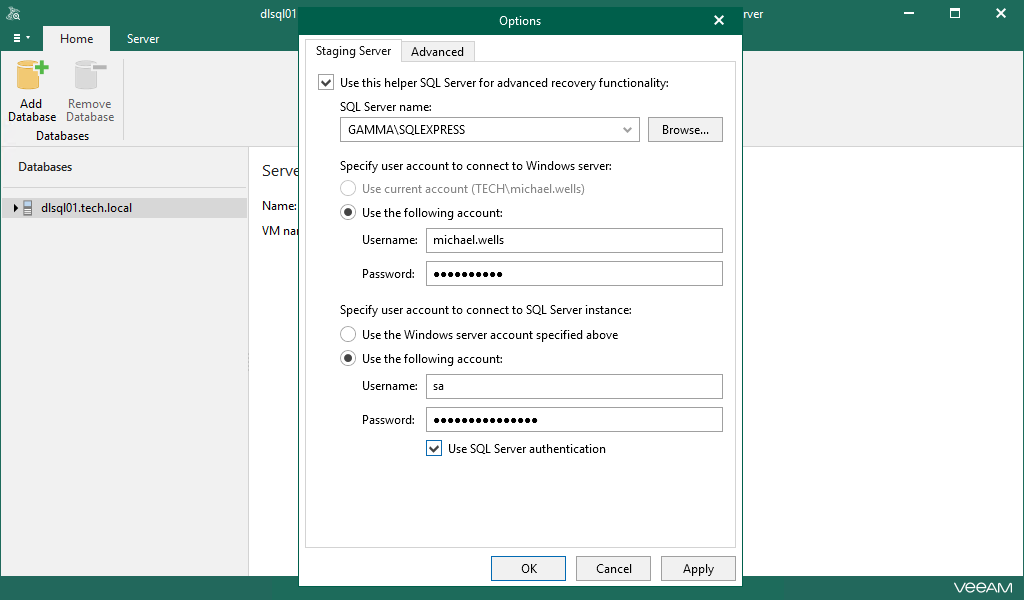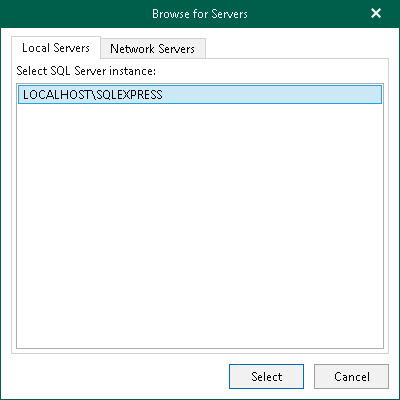This is an archive version of the document. To get the most up-to-date information, see the current version.
This is an archive version of the document. To get the most up-to-date information, see the current version.Configuring Staging SQL Server
A staging SQL server is required in the following cases:
- When exporting data, as described in Data Export.
- When using the fine-tune restore, as described in Data Restore and Data Publishing.
Consider the following:
- You cannot access a staging server that belongs to an untrusted domain.
- If a staging SQL server belongs to a trusted domain, only the SQL server authentication method is possible.
- If both the staging SQL server and the machine hosting Veeam Explorer belong to the same domain, then both Windows and SQL Server authentication methods are possible.
To use Windows authentication, make sure to configure delegation settings as follows:
- In Active Directory Users and Computers, select a staging SQL Server.
- Open server properties and go to the Delegation tab.
- Select Trust this computer for delegation to specified services only and Use any authentication protocol options for the cifs service on a computer with Veeam Explorer.
- Restart the staging SQL server.
- Select a domain user account that you want to use when connecting to the staging SQL server and make sure the Account is sensitive and cannot be delegated check box is not selected.
To configure a staging server, do the following:
- Go to the main menu and click General Options.
- Go to the Staging Server tab, select the Use this helper SQL Server for advanced recovery functionality check box and do the following:
- In the SQL Server name drop-down list, select a server that you want to use as your SQL staging server.
You can click Browse to locate a server using the built-in browser, as described in Browsing for Servers.
- Under the Specify user account to connect to Windows server section, select the following:
- Use current account. To connect to the specified server using the current user account under which Veeam Explorer for Microsoft SQL Server running.
- Use the following account. To connect to the specified server under a custom user account.
When using a custom account, in the Username field, specify a user name and in the Password field, provide the password.
- Under the Specify user account to connect to SQL Server instance section, select the following:
- Use the same Windows server account. To connect to the specified instance under the user account that you have specified under the Specify user account to connect to Windows server section.
- Use the following account. To connect to the specified instance under a custom user account.
When using a custom account, in the Username field, specify a user name and in the Password field, provide the password.
To use SQL server authentication, select the Use SQL Server authentication check box.
To browse for a server, do the following:
- On the Local Servers tab, select a local SQL server that is located on the compute with Veeam Explorer for Microsoft SQL Server.
- On the Network Servers tab, select a SQL server over the network.