You can launch Veeam Explorer for Microsoft SQL Server in any of the following ways:
- To open Veeam Explorer for Microsoft SQL Server and automatically add databases to the application scope, follow the procedures described in the Obtaining Database File from VM Backup section.
- To open Veeam Explorer for Microsoft SQL Server as an individual application, go to Start and double-click Veeam Explorer icon.
By default, Veeam Explorer for Microsoft SQL Server connects to the backup server that is installed locally. When starting Veeam Explorer from the standalone console, you will be prompted for the following:
- The Veeam backup server name or the server IP-address.
- A port number. By default, the port number is 9232.
- Credentials to connect to the server. If you want to use your current account, select Use Windows session authentication.
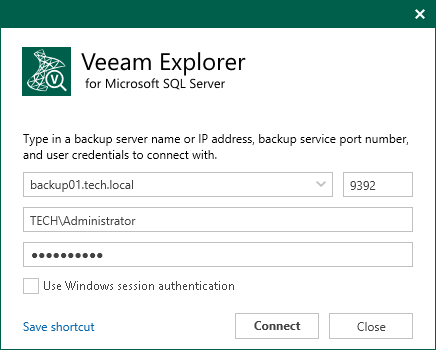
- Click Connect.
You can save the connection shortcut by clicking the Save shortcut link. The shortcut will be saved to the Desktop.







