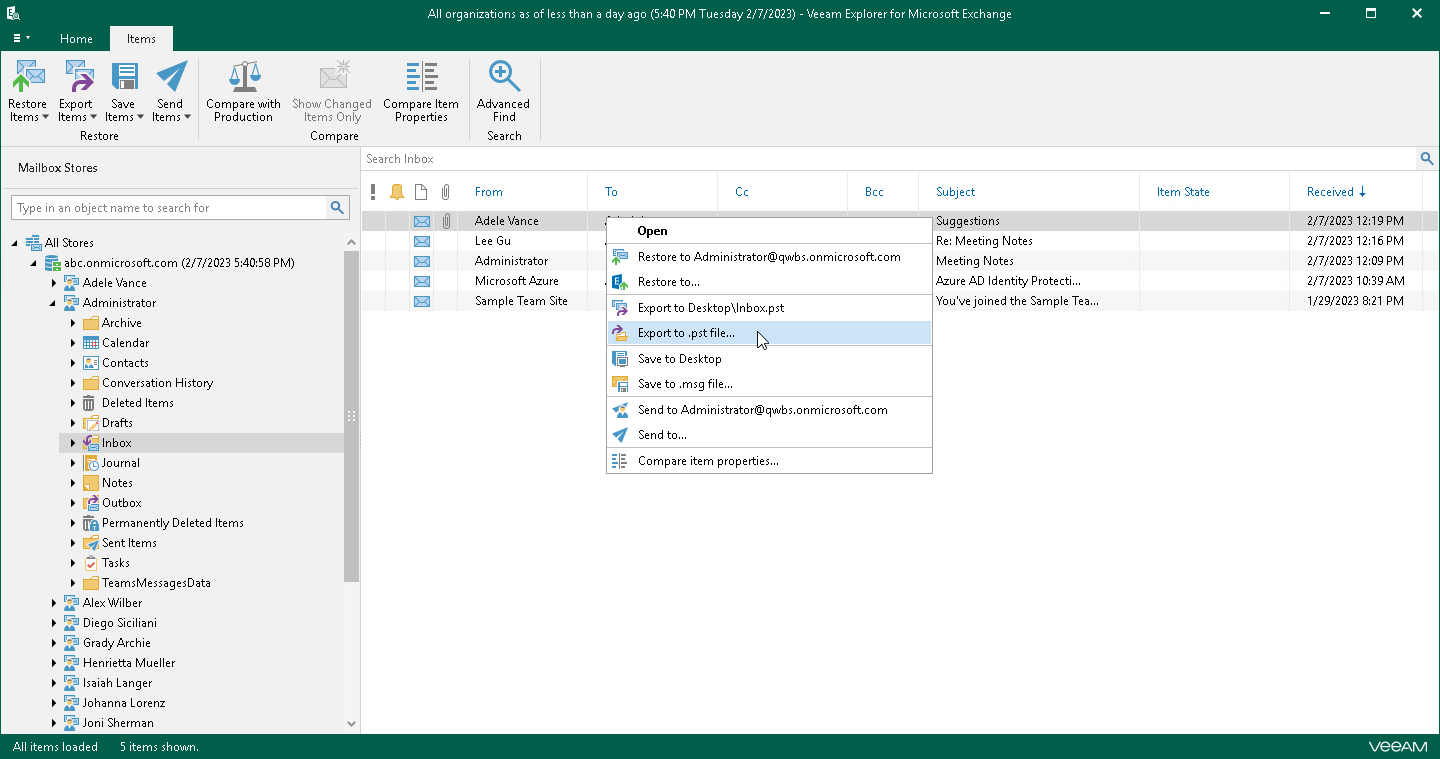This is an archive version of the document. To get the most up-to-date information, see the current version.
This is an archive version of the document. To get the most up-to-date information, see the current version.Exporting to Custom Location
In this article
To export objects to the custom location, do the following:
- In the navigation pane, select a folder or in the preview pane, select an item.
- On the Folder/Items tab, select Export Folder/Item > Export to .pst file or right-click a folder/item and select Export to .pst file.
- Specify the name and location for the new .pst file.
- Select the Save only items containing keywords checkbox and enter keywords to export only those items that match specified criteria. To provide multiple keywords, use the OR logical operator as the delimiter.
Veeam Explorer for Microsoft Exchange will check for specified keywords in all message fields such as From, To, Subject and Body.
|
The Save only items containing keywords feature is unavailable when exporting items. |