 This is an archive version of the document. To get the most up-to-date information, see the current version.
This is an archive version of the document. To get the most up-to-date information, see the current version.Step 10. Specify Guest Processing Settings
At the Guest Processing step of the wizard, you can enable the following settings for VM guest OS processing:
- Application-aware processing
- Transaction log handling for Microsoft SQL VMs
- Archived log handling for Oracle VM
- VM guest OS file exclusion
- Use of pre-freeze and post-thaw scripts
- VM guest OS file indexing
To coordinate guest processing activities, Veeam Backup & Replication deploys non-persistent runtime components or uses (if necessary, deploys) persistent agent components on the VM guest OS.
The non-persistent runtime components run only during guest processing and are stopped immediately after the processing is finished (depending on the selected option, during the backup job session or after the backup job finishes).
You must specify a user account that will be used to connect to the VM guest OS and deploy the non-persistent runtime components or use (if necessary, deploy) persistent agent components:
- From the Guest OS credentials list, select a user account that has enough permissions. For more information on the permissions and requirements for the user account, see Permissions for Guest Processing.
If you have not set up credentials beforehand, click the Manage accounts link or click Add on the right to add credentials.
By default, Veeam Backup & Replication uses the Log on as a batch job policy to connect to guest OS. If the connection fails, Veeam Backup & Replication switches to Interactive Logon.
- By default, Veeam Backup & Replication uses the same credentials for all VMs in the job. If some VM requires a different user account, click Credentials and enter custom credentials for the VM.
- If you have added Microsoft Windows VMs to the job, specify which guest interaction proxy Veeam Backup & Replication can use to deploy the non-persistent runtime components or connect to (if necessary, deploy) persistent agent components on the VM guest OS. On the right of the Guest interaction proxy field, click Choose.
- Leave Automatic selection to let Veeam Backup & Replication automatically select the guest interaction proxy.
- Select Use the selected guest interaction proxy servers only to explicitly define which servers will perform the guest interaction proxy role. The list of servers contains Microsoft Windows servers added to the backup infrastructure.
To check if Veeam Backup & Replication can communicate with VMs added to the job and deploy the non-persistent runtime components or persistent agent components on their guest OSes, click Test Now. Veeam Backup & Replication will use the specified credentials to connect to all VMs in the list.
Note |
The guest interaction proxy functionality is included in the Veeam Universal License. When using a legacy socket-based license, Enterprise or higher edition is required. |
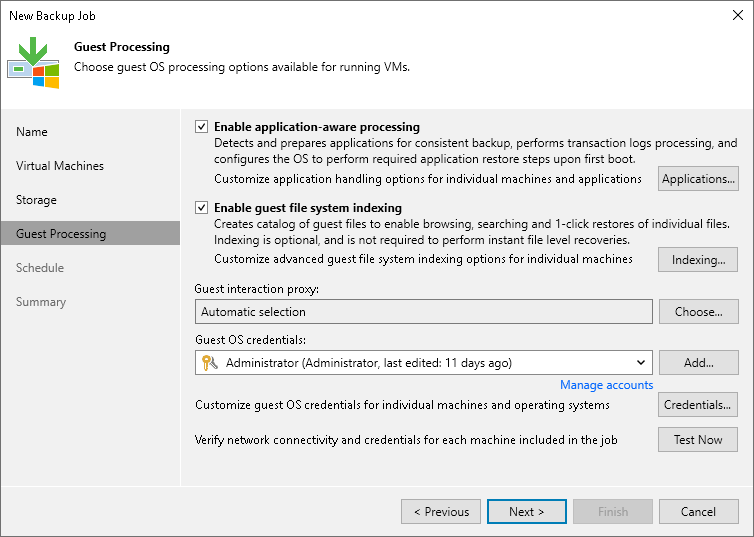
Related Topics