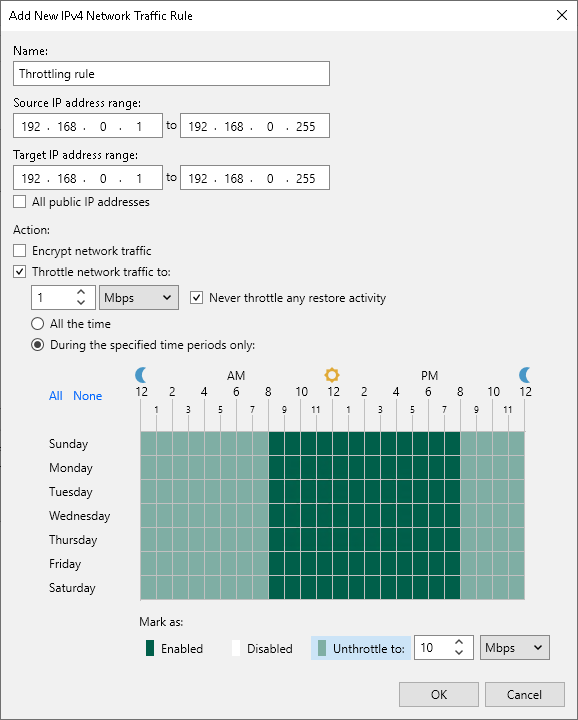This is an archive version of the document. To get the most up-to-date information, see the current version.
This is an archive version of the document. To get the most up-to-date information, see the current version.Configuring Network Traffic Throttling Rules
To limit the impact of Veeam Backup & Replication tasks on network performance, you can throttle network traffic for jobs. Network traffic throttling prevents jobs from utilizing the entire bandwidth available in your environment and makes sure that enough traffic is provided for other network operations. It is especially recommended that you throttle network traffic if you perform offsite backup or replicate VMs to a DR site over slow WAN links.
Network traffic throttling is implemented through rules. Network throttling rules apply to components in the Veeam backup infrastructure, so you do not have to make any changes to the network infrastructure.
Network traffic throttling rules are enforced globally, at the level of the backup server. Every rule limits the maximum throughput of traffic going between backup infrastructure components on which Veeam Data Movers are deployed. Depending on the scenario, traffic can be throttled between the following components:
- Backup to a Microsoft Windows or Linux backup repository: a backup proxy (onhost or offhost) and backup repository
- Backup to an SMB share, EMC Data Domain and HPE StoreOnce: backup proxy (onhost or offhost) and gateway server
- Backup copy: source and target backup repositories or gateway sever(s), or WAN accelerators (if WAN accelerators are engaged in the backup copy process)
- Replication: source and target backup proxies (onhost or offhost) or WAN accelerators (if WAN accelerators are engaged in the replication process)
- Backup to tape: backup repository and tape server
Rules are set for a pair of IP address ranges and are applied to the source and target components between which data is transferred over the network. The range can include a single IP address.
How Network Traffic Throttling Works
When a new job starts, Veeam Backup & Replication checks network traffic throttling rules against a pair of components assigned for the job. If the source and target IP addresses fall into specified IP ranges, the rule is applied. For example, if for a network traffic throttling rule you specify 192.168.0.1 – 192.168.0.255 as the source range and 172.16.0.1 – 172.16.0.255 as the target range, and the source component has IP address 192.168.0.12, while the target component has IP address 172.16.0.31, the rule will be applied. The network traffic going from source to target will be throttled.
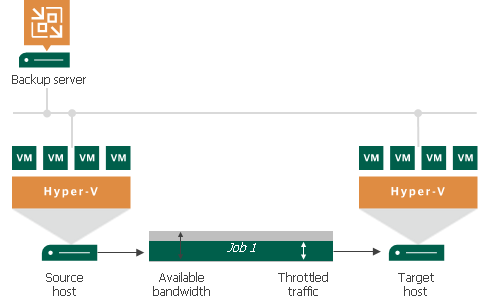
|
Throttling rules are reversible — they function in two directions. If the IP address of the component on the source side falls into the target IP range, and the IP address of the component on the target side falls into the source IP range, the rule will be applied in any case. |
Veeam Backup & Replication equally splits available bandwidth between all jobs that use backup infrastructure components to which a network throttling rule applies. For example, if you run one job that uses a pair of backup infrastructure components to which the rule applies, the job will get the entire bandwidth allowed by the rule. If you run two jobs at a time, the allowed bandwidth will be equally split between them. As soon as one of the jobs completes, the bandwidth assigned to it will be freed, and the remaining job will use the entire bandwidth allowed by the rule.
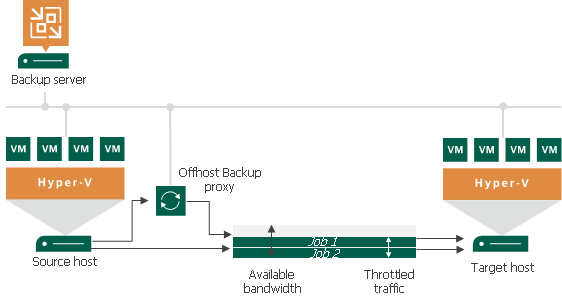
Throttling rules can be scheduled to only be active during specific time intervals (for example, during business hours). This way, you can minimize the impact of job performance spikes on the production network. Alternatively, you can select to apply throttling rules regardless of the time.
Several Network Throttling Rules
If you create several traffic throttling rules for the same range of IP addresses, make sure that time intervals when these rules are enforced do not overlap. For example, to manage network traffic during business and non-business hours, you can create two network traffic throttling rules:
- Rule 1 limits the speed to 1 Mbps Monday through Friday from 7 AM to 7 PM.
- Rule 2 limits the speed to 10 Mbps on weekends and from 7 PM to 7 AM on weekdays.
In this case, Veeam Backup & Replication will limit the data transfer speed to 1 Mbps during business hours, while during non-business hours the speed will be limited to 10 Mbps.
If several throttling rules use the same target IP address range but have different speed limits, the rule with the lowest transfer speed will be used. For example, you have configured two rules:
- Rule 1 limits the speed to 4 Mbps: source IP range 192.168.0.1 - 192.168.0.30 and target IP range 192.168.0.1 - 192.168.0.255
- Rule 2 limits the speed to 1 Mbps: source IP range 192.168.0.1 - 192.168.0.255 and target IP range 192.168.0.1 - 192.168.0.255
Veeam Backup & Replication will use the lowest transfer speed for backup infrastructure components that fall into the source and target IP ranges — that is, a 1 Mbps rule.
Setting Network Traffic Throttling Rules
To create a network throttling rule:
- From the main menu, select Network Traffic.
- In the Global Network Traffic Rules window, click Add.
- In the Source IP address range section, specify a range of IP addresses for backup infrastructure components on the source side.
- In the Target IP address range section, specify a range of IP addresses for backup infrastructure components on the target side.
- Select the Throttle network traffic check box.
- In the Throttle to field, specify the maximum speed that must be used to transfer VM data from source to target.
- In the Apply throttling section, specify the time interval during which the rule must be enforced. You can select to use throttling rules all the time or schedule traffic throttling at specific time intervals, for example, during business hours to minimize the impact of data protection activities on the production network.
|
You can view which network traffic throttling rules apply to an off-host backup proxy at the Traffic step of the backup proxy wizard. |