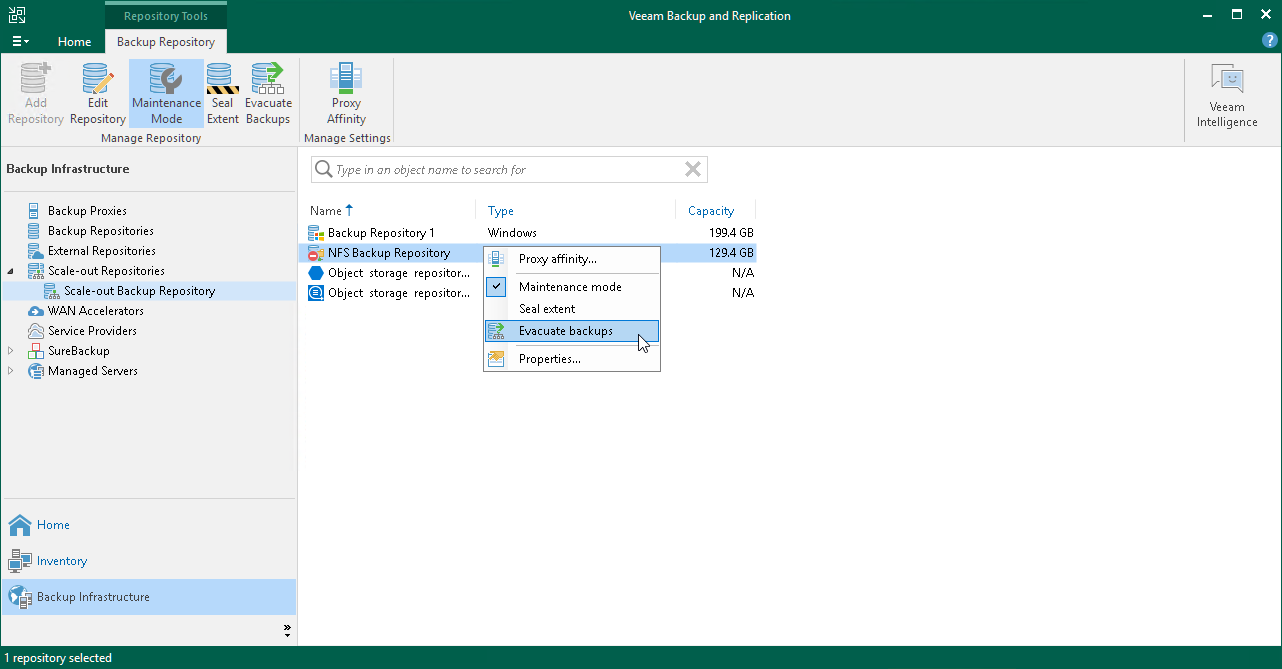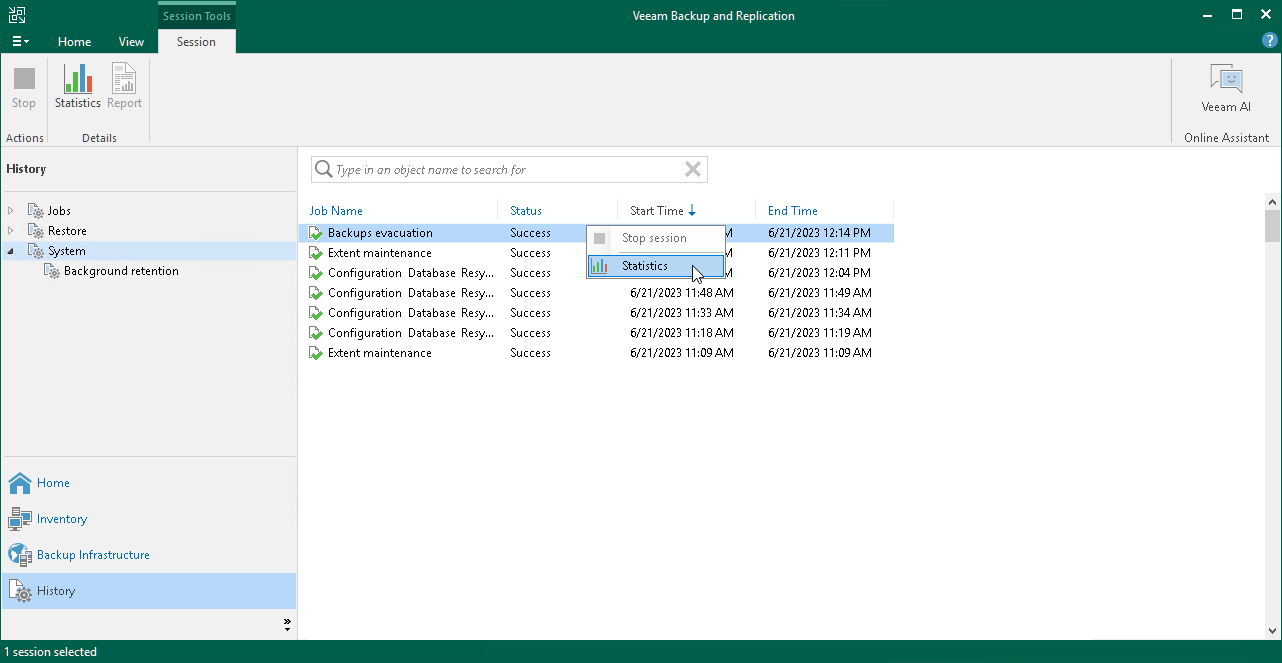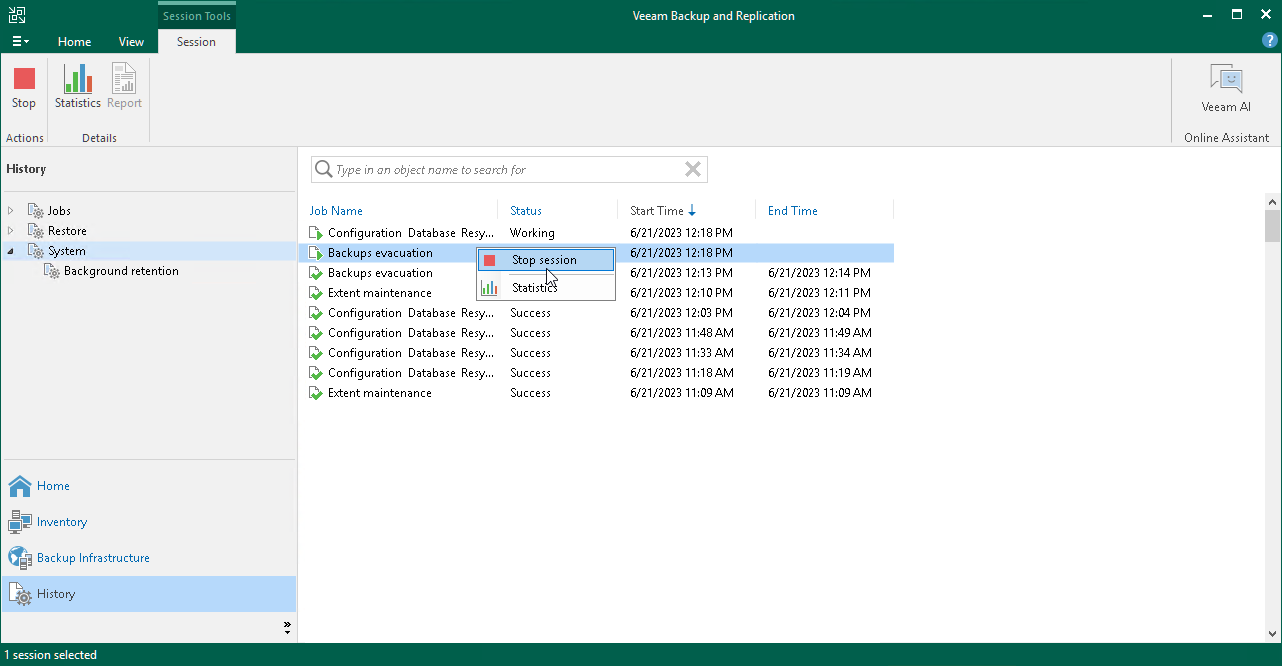This is an archive version of the document. To get the most up-to-date information, see the current version.
This is an archive version of the document. To get the most up-to-date information, see the current version.Evacuating Backups from Performance Extents
If you want to remove an extent from a scale-out backup repository, you first need to evacuate backups from this extent. When you evacuate backups, Veeam Backup & Replication moves backup files from the extent in question to other extents within the same scale-out backup repository.
Before you evacuate backups from the extent, you must put it into the maintenance mode. For more information, see Switching to Maintenance Mode.
Tip |
If you want to gracefully stop using some of your performance extents and exclude them from a scale-out backup repository configuration, consider using the seal mode instead of evacuating backups. |
To evacuate backup files from an extent:
- [Recommended] Stop and disable jobs targeted at the extent from which you plan to evacuate backups.
- Open the Backup Infrastructure view.
- In the inventory pane, select the scale-out backup repository under Scale-out Repositories.
- In the working area, select the extent and click Maintenance Mode on the ribbon or right-click the extent and select Maintenance mode.
- Select the extent and click Evacuate Backups on the ribbon or right-click the extent and select Evacuate backups.
- If you have disabled jobs, enable them.
When selecting the target performance extent for evacuated files, Veeam Backup & Replication attempts to keep to the backup placement settings specified for remaining extents. For example, you have 3 performance extents in the scale-out backup repository with the following backup file placement settings:
- On Extent 1, full backup files are stored.
- On Performance Extents 2 and 3, incremental backup files are stored.
If you evacuate backup files from Performance Extent 2, Veeam Backup & Replication will relocate them to Performance Extent 3.
Important |
Evacuating backup files from an extent formatted with ReFS will hydrate synthetic full backups created by Fast Clone. Synthetic full backups will be evacuated as regular full backups and will take up their full size at a new repository. |
After you evacuate backups, you can proceed to removing the performance extent from the scale-out backup repository. For more information, see Removing Performance Extents from Scale-Out Repositories.
Monitoring Evacuating Backups
To monitor backups evacuation, do the following:
- Open the History view.
- In the inventory pane, click System.
- In the working area, select the evacuation session and click Statistics on the ribbon or right-click the evacuation session and select Statistics.
Stopping Evacuating Backups
You can stop the ongoing evacuation process.
Evacuation cannot be stopped immediately. If you stop evacuation in the middle of moving a large backup file, Veeam Backup & Replication requires additional time to complete the process. Backup files that were not moved to a new extent remain on the current extent.
To stop backups evacuation, do the following:
- Open the History view.
- In the inventory pane, click System.
- In the working area, select the evacuation session and click Stop session on the ribbon or right-click the evacuation session and select Stop session.