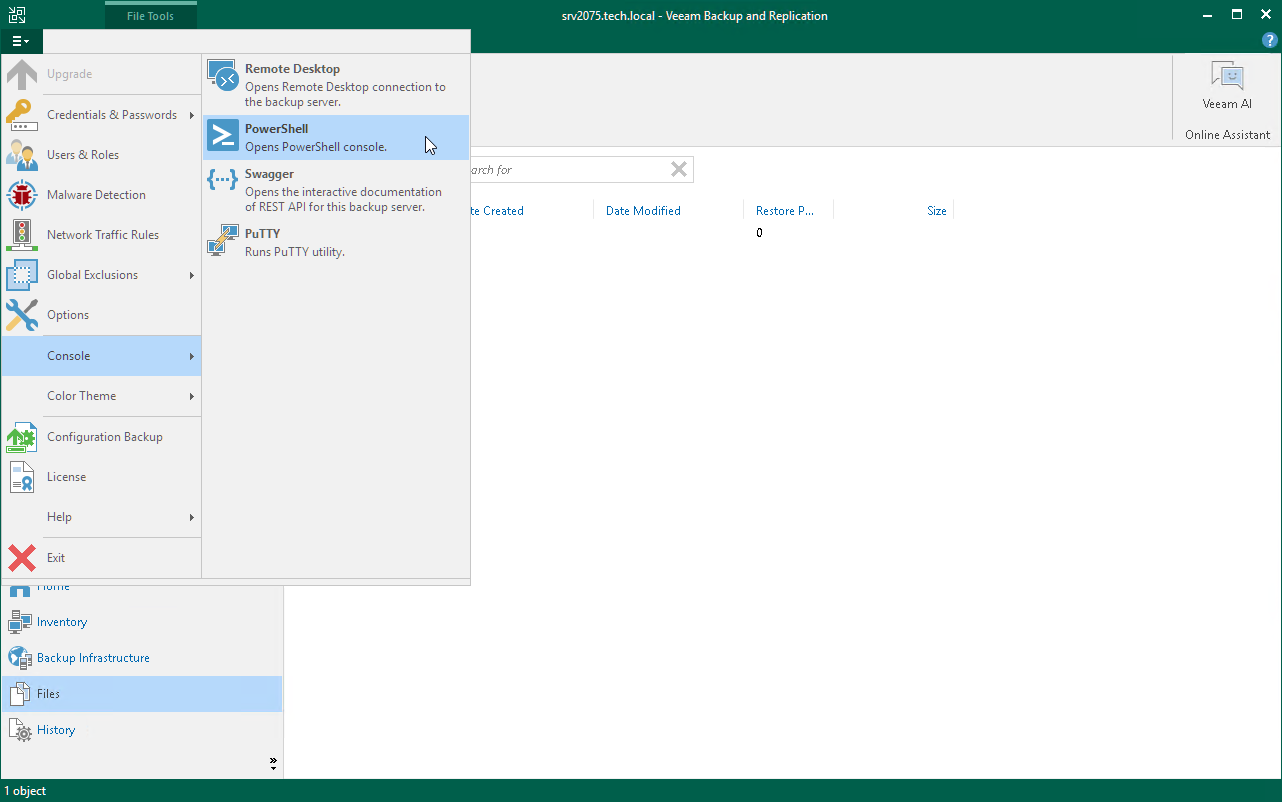This is an archive version of the document. To get the most up-to-date information, see the current version.
This is an archive version of the document. To get the most up-to-date information, see the current version.Getting Started
Veeam Backup & Replication comes with the PowerShell extension — a snap-in to Microsoft Windows PowerShell. The Veeam Backup PowerShell snap-in allows you to do almost all operations that are available in the user interface. Keep in mind that actions performed with PowerShell have the same force as actions performed via Veeam Backup & Replication: for example, if you delete a job with a PowerShell script, the job will be removed from the Veeam Backup & Replication database, and you will not be able to undo changes.
Requirements
A machine that runs the PowerShell session must have Windows PowerShell version 2.0 or later installed. We recommend that you use Windows PowerShell version 4.0 or later as it is more reliable for performing actions with Veeam Explorers PowerShell cmdlets.
If you are running the PowerShell session on the machine, that is not a Veeam Backup & Replication server, you must install Veeam Backup & Replication Console. To learn how to install Veeam Backup & Replication Console, see the Installing Veeam Backup & Replication Console section in the User Guide for VMware vSphere.
Starting Veeam PowerShell Sessions
You can run the Veeam PowerShell sessions from the Veeam backup server (locally) or from a remote machine. The remote machine must have the Veeam Backup & Replication Console installed. The Veeam PowerShell component is installed by default as a part of the Veeam Backup & Replication or the Veeam Backup & Replication Console.
When you start a PowerShell session directly from the Veeam Backup & Replication console, you will be able to perform actions with Veeam PowerShell cmdlets without any additional configuration steps. As soon as you run a PowerShell session from the Veeam Backup & Replication console, the Veeam PowerShell snap-in is automatically added into the PowerShell console.
To start a PowerShell session from the Veeam Backup & Replication console, in the main menu of Veeam Backup & Replication, select Console > PowerShell.
You can run Veeam PowerShell commands from any Windows PowerShell session, for example from the Windows PowerShell console installed on your machine. To start the session, do the following:
- Add the Veeam PSSnapIn to get access to the Veeam Backup & Replication cmdlets library. Run the following command:
Add-PSSnapin VeeamPSSnapin |
- Connect to local or remote Veeam backup server. See Connecting to Veeam Backup Server.
In This Section