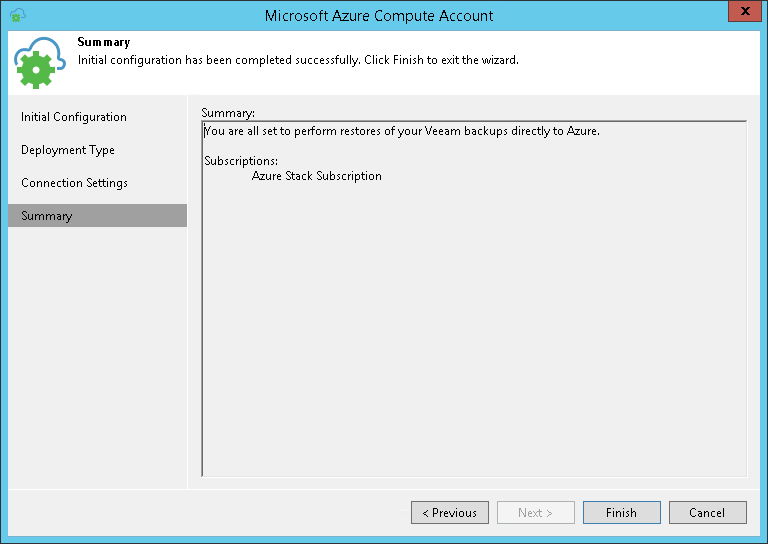This is an archive version of the document. To get the most up-to-date information, see the current version.
This is an archive version of the document. To get the most up-to-date information, see the current version.Adding Microsoft Azure Stack Accounts
To restore machines to Microsoft Azure Stack, you must add an Azure Stack account to Veeam Backup & Replication. When you add an Azure Stack account, Veeam Backup & Replication imports information about subscriptions and resources associated with the Azure Stack account. During the restore process, Veeam Backup & Replication accesses these resources and uses them to register new VMs in Azure Stack.
If necessary, you can add different user accounts to Veeam Backup & Replication. In this case, Veeam Backup & Replication will import information about all subscriptions and resources associated with provided accounts, and you will be able to use these resources for restore.
Information about subscriptions and resources is saved to the Veeam Backup & Replication configuration database. You can re-import this information at any time.
To add a Microsoft Azure Stack account, do the following.
- From the main menu, select Manage Cloud Credentials.
- In the Manage Cloud Credentials window, click Add and select Microsoft Azure compute account.
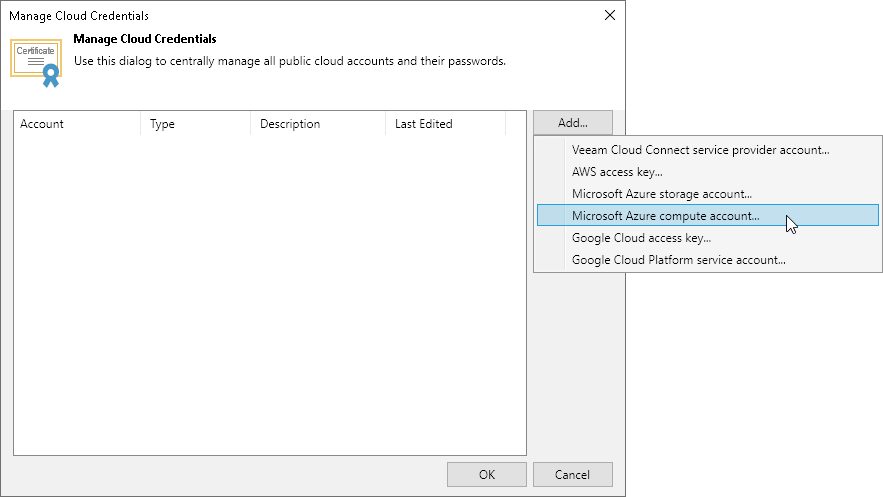
- At the Initial Configuration screen of the wizard, click Next.
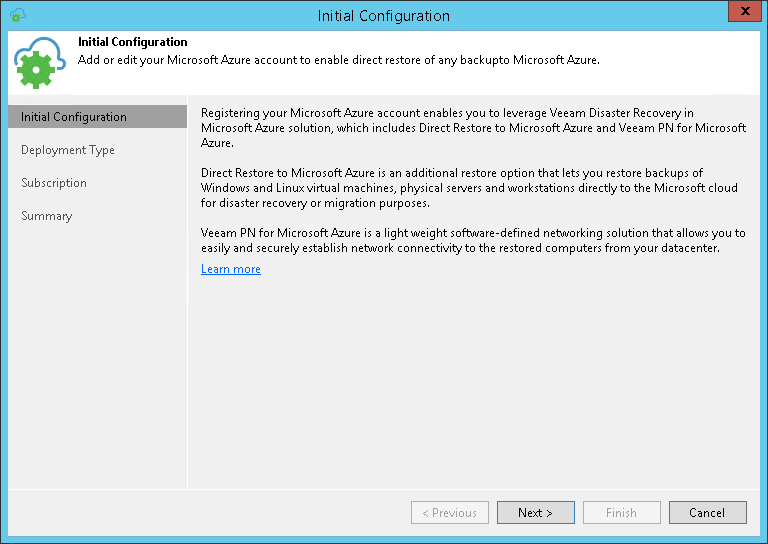
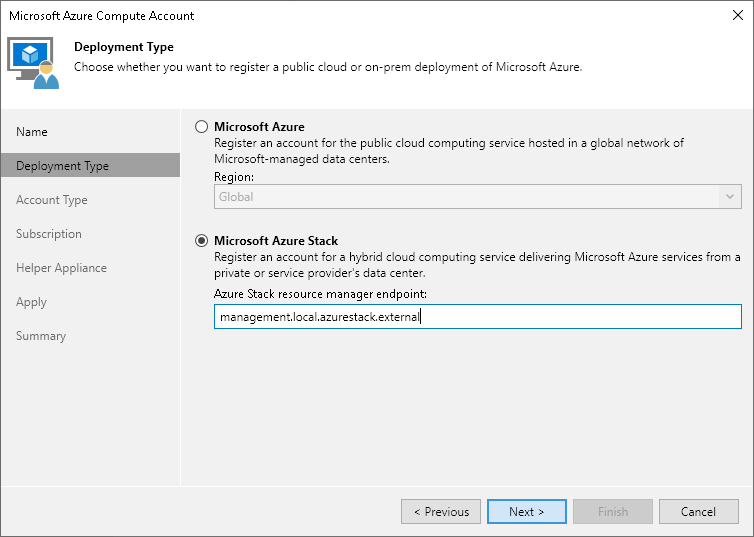
- At the Name step of the wizard, do the following:
- In the Azure Stack resource manager endpoint field, specify the virtual IP address of Azure Resource Manager in the following format: management.<region>.<FQDN>.
To learn about Azure Stack virtual IP addresses, see Microsoft Docs.
- If you have added the Azure Stack tenant user account beforehand, select the Azure Stack tenant user account from the list.
If you have not set up credentials beforehand, click the Manage accounts link or click Add on the right to add an Azure Stack tenant user credentials.
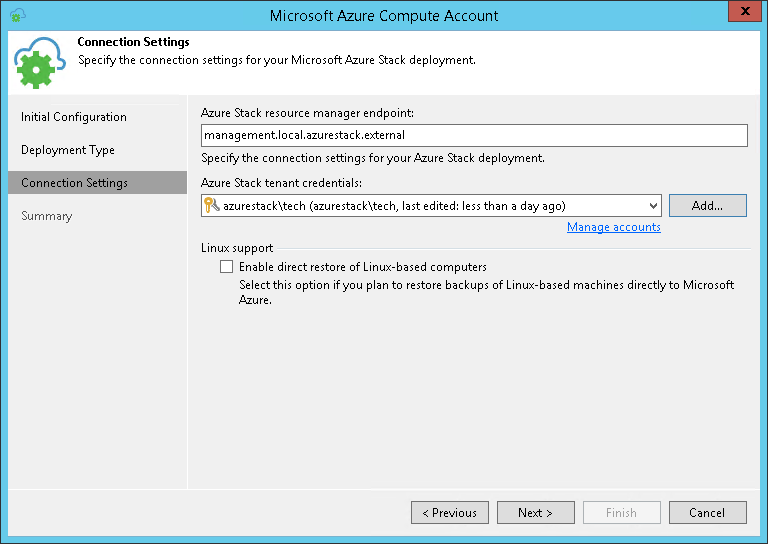
- If you want to restore Linux-based computers, select the Enable restore of Linux-based computers check box. Veeam Backup & Replication will deploy a helper appliance in Microsoft Azure. The helper appliance will be used to restore Linux machines. For more information about helper appliance setup, see Configuring Helper Appliances.
- At the Summary step of the wizard, review details of configured settings and click Finish to close the wizard.