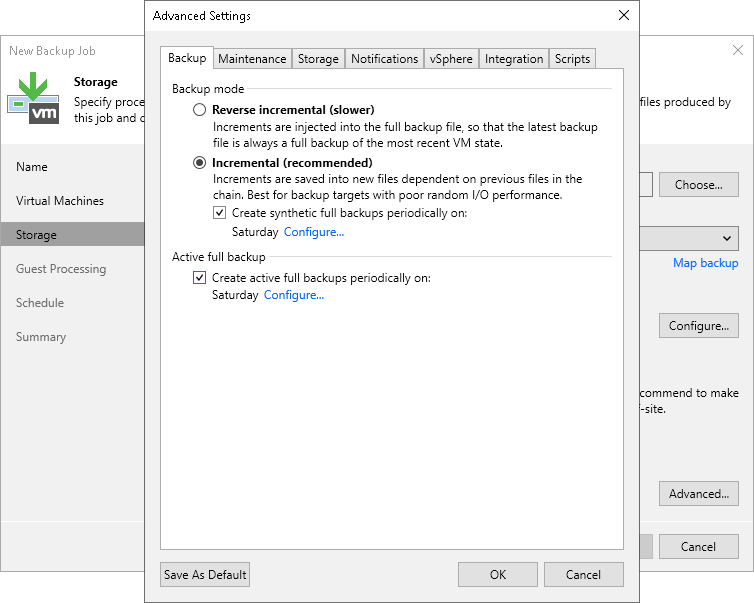This is an archive version of the document. To get the most up-to-date information, see the current version.
This is an archive version of the document. To get the most up-to-date information, see the current version.Backup Settings
To specify settings for a backup chain created with the backup job:
- At the Storage step of the wizard, click Advanced.
- On the Backup tab, select the backup method that you want to use to create the backup chain in the backup repository:
- To create a reverse incremental backup chain, select Reverse Incremental.
Dell EMC Data Domain and HPE StoreOnce do not support the reverse incremental backup method. Do not select this option for backup jobs targeted at these types of backup repositories.
- To create an incremental backup chain, select Incremental and enable synthetic full and/or active full backups (see items 3-4).
- To create a forever forward incremental backup chain, select Incremental and do not enable synthetic full and/or active full backups (see items 3-4).
For more information, see Backup Methods.
- If you choose the incremental backup method, you can select to periodically create synthetic full backups and/or active full backups.
- To create a synthetic full backup, select the Create synthetic full backups periodically check box and click Days to schedule synthetic full backups on the necessary week days.
Note |
For backup jobs created in Veeam Backup & Replication version prior to 11, you could enable the Transform previous backup chains into rollbacks option. Starting from Veeam Backup & Replication version 11, this option is deprecated. However, the transformation functionality is still working for backup jobs where the Transform previous backup chains into rollbacks option was already enabled. For more information on the transformation, see the Backup Chain Transformation section in Veeam Backup & Replication User Guide for version 10. For more information on how to identify the jobs that are still using the deprecated option and how to disable it, see this Veeam KB article. The KB includes a PowerShell script. |
- To create full backups regularly, select the Create active full backups periodically check box. Use the Monthly on or Weekly on selected days options to define scheduling settings.
Before you schedule periodic full backups, you must make sure that you have enough free space in the backup repository. As an alternative, you can create active full backups manually when needed. For more information, see Active Full Backup.
Important |
Mind the following:
|