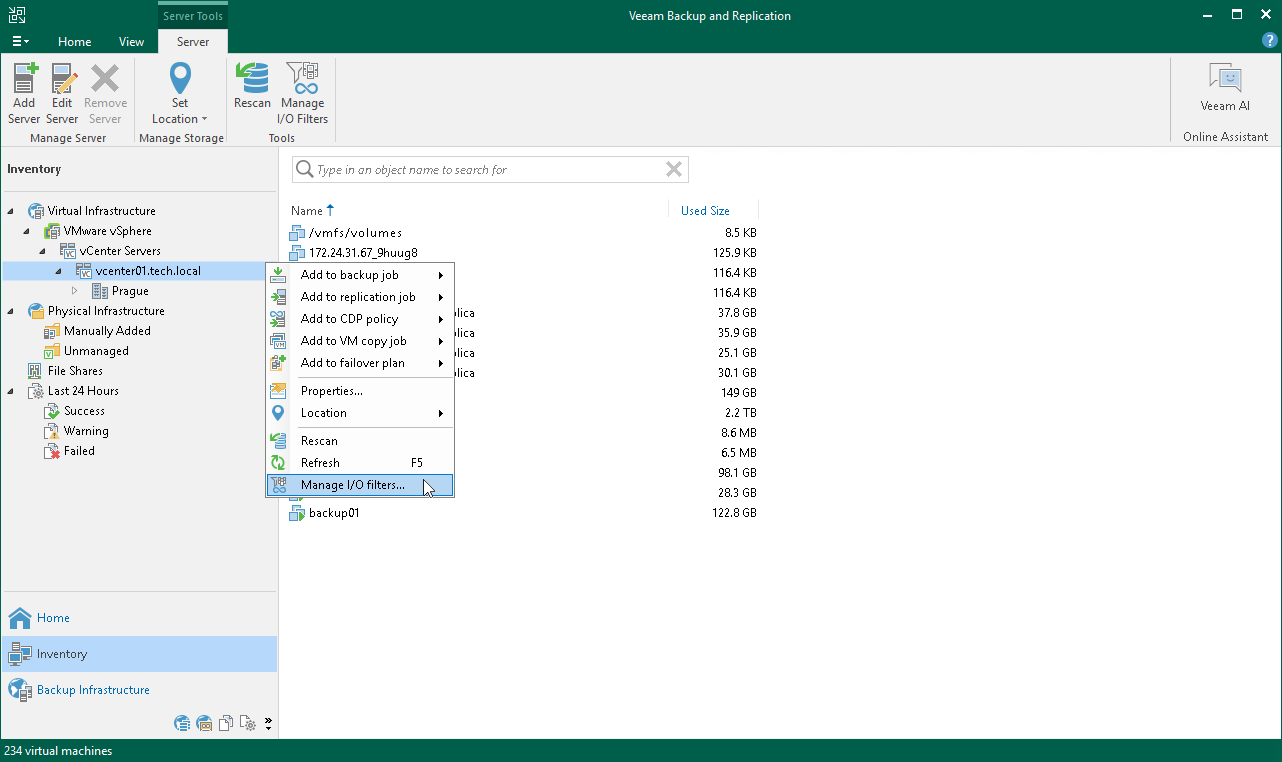This is an archive version of the document. To get the most up-to-date information, see the current version.
This is an archive version of the document. To get the most up-to-date information, see the current version.Step 1. Launch I/O Filter Management Wizard
To launch the I/O Filter Management wizard, do one of the following:
- Open the Backup Infrastructure view. In the inventory pane, navigate to the Managed Servers > VMware vSphere > vCenter Servers > <vCenter Server Name> node and right-click it. Select Manage I/O filters.
- Open the Backup Infrastructure view. In the inventory pane, navigate to the Managed Servers > VMware vSphere > vCenter Servers > <vCenter Server Name> node. On the ribbon, click Manage I/O Filters.
- Open the Inventory view. In the inventory pane, navigate to the Virtual Infrastructure > VMware vSphere > vCenter Servers > <vCenter Server Name> node and right-click it. Select Manage I/O filters.
- Open the Inventory view. In the inventory pane, navigate to the Virtual Infrastructure > VMware vSphere > vCenter Servers > <vCenter Server Name> node. On the ribbon, click Manage I/O Filters.