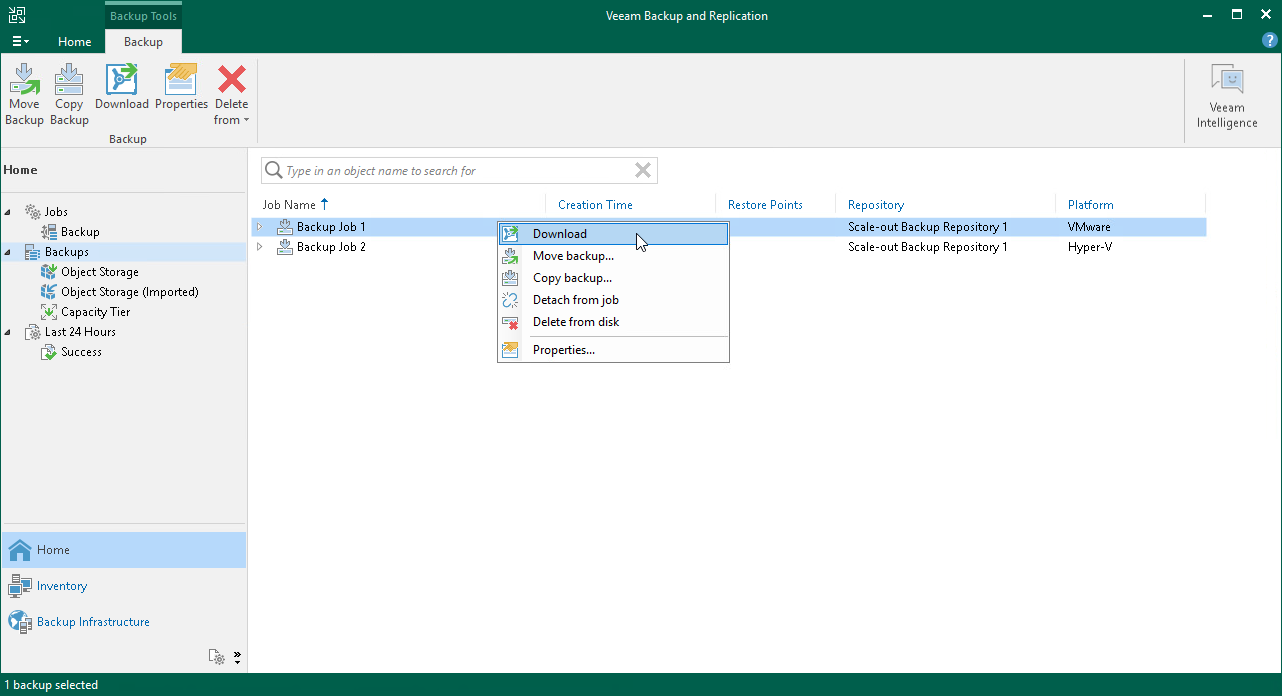This is an archive version of the document. To get the most up-to-date information, see the current version.
This is an archive version of the document. To get the most up-to-date information, see the current version.Downloading Data from Capacity Tier
In Veeam Backup & Replication, you can manually download offloaded backups back to the performance extents.
You can download one backup at a time using the Copy to Performance Tier option, or get all offloaded backups in bulk using the Download feature. For more information, see below Downloading Single Backup Chain and Downloading All Backups, respectively.
For more information on how data is downloaded, see How Downloading from Capacity Tier Works.
Downloading Single Backup Chain
To download previously offloaded backup data back to the performance extents, one backup at a time, do the following:
- Open the Home view.
- In the inventory pane, select the Backups > Object Storage node.
- In the working area, right-click a backup job and select Properties.
- In the Properties window, right-click an offloaded backup file and select Copy to performance tier.
Alternatively, you can use the Copy to performance tier control at the bottom.
- Select either of the following options:
- For VIB/VBK backup files:
- This backup and all dependent increments — to copy the selected backup along with its increments.
- For VBK backup files:
- This backup — to copy the full backup only.
- This backup and all dependent increments — to copy the selected backup along with its increments.
Note |
To remove copied blocks from the performance extents, use the Move to capacity tier option, as described in Moving Inactive Backup Chains to Capacity Tier. |
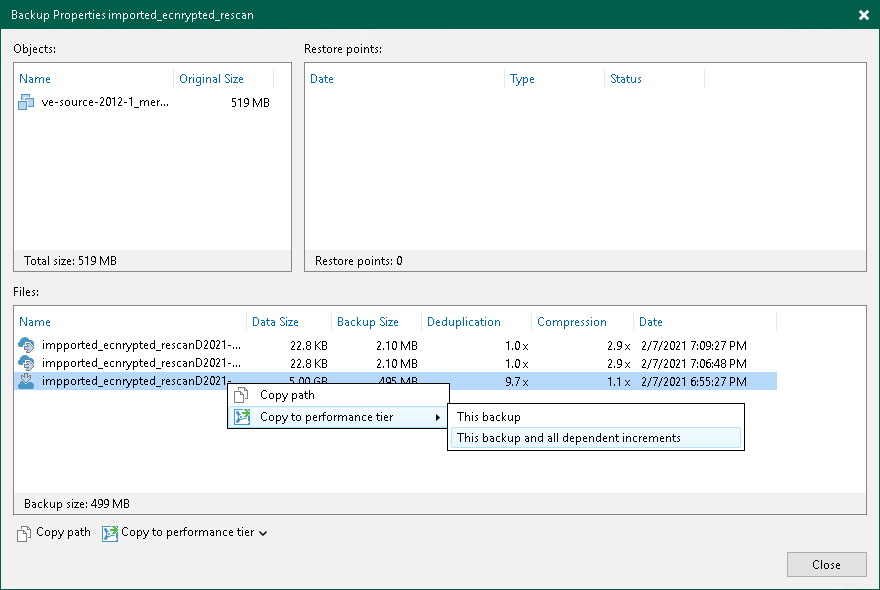
To download all offloaded backups back to the performance extents, do the following:
- Open the Home view.
- In the inventory pane, select the Backups > Object Storage node.
- On the toolbar, click Download or in the working area, right-click a backup job and select Download.
- If the latest backup chain is already present on your performance extent, you will be asked if you wish to download all other backup files. Click Yes if you wish to do so or No to cancel the download.
- If the latest backup chain is not on your performance extent yet, you will be asked which backup files you would like to download. Click All Backups to download all backup files or Latest Only to download just the latest backup chain.
Note |
To remove downloaded data from the performance extents, use the Move to capacity tier option, as described in Moving Inactive Backup Chains to Capacity Tier. |
In This Section
How Downloading from Capacity Tier Works
Related Topics