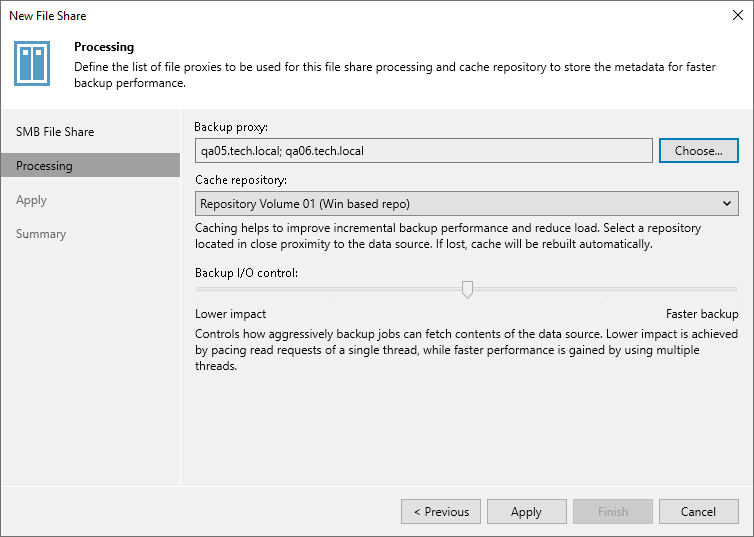This is an archive version of the document. To get the most up-to-date information, see the current version.
This is an archive version of the document. To get the most up-to-date information, see the current version.Step 4. Specify File Share Processing Settings
At the Processing step of the wizard, do the following:
- Click Choose next to the File proxy field to select a file proxy.
- In the File Proxy window, select backup proxy servers:
- If you select All proxies, Veeam Backup & Replication will use all available file proxies for file backup. The number of proxies in use defines the number of data threads that transfer data from the file share to the backup repository. The more data transfer threads Veeam Backup & Replication uses, the higher is the data transfer speed.
- If you select Use the selected file proxies only, you can explicitly specify file proxies that Veeam Backup & Replication must use for file backup.
It is recommended that you select at least two file proxies to ensure that the backup jobs start even if one of the proxies fails or loses its connectivity to the source file share. The more proxies you select, the more data transfer threads Veeam Backup & Replication will use for backup jobs, thus improving performance.
If the file share is used as a source for a file to tape backup job, the tape server utilized for this job is added as yet another file proxy when creating a file to tape backup job. This file proxy has the highest priority over all others and is used by default if it has access rights to the file share, no matter what option is selected in the File Proxy window. For details on file backup to tape, see File Backup to Tape.
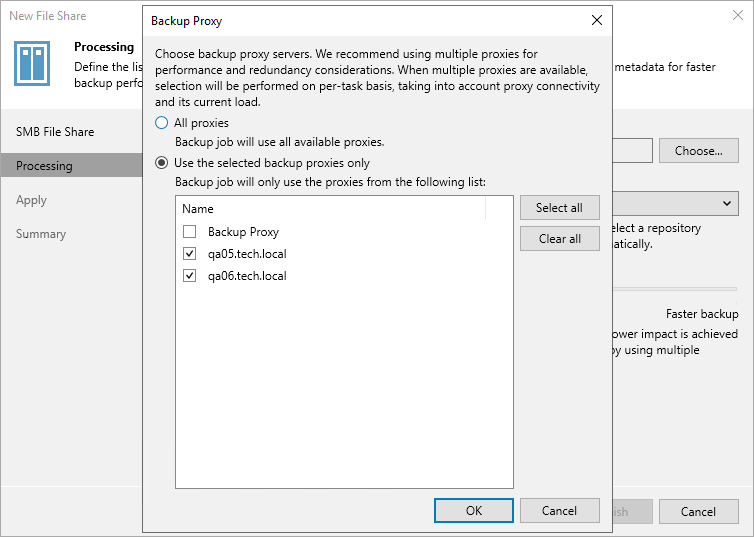
- From the Cache repository drop-down list, select a cache repository where temporary cache files must be stored. This repository must be located in the close proximity to the source file share and file proxies.
- Use the Backup I/O control slider to define how fast all proxies can read data from the source file share. This setting is based on the number of parallel threads that can be used by all the proxies configured for processing the file share. If resources of your NAS device are limited, it is recommended that you select the Lower impact option. If your NAS device is powerful enough, select the Faster backup option.
- Click Apply to save the configured settings.