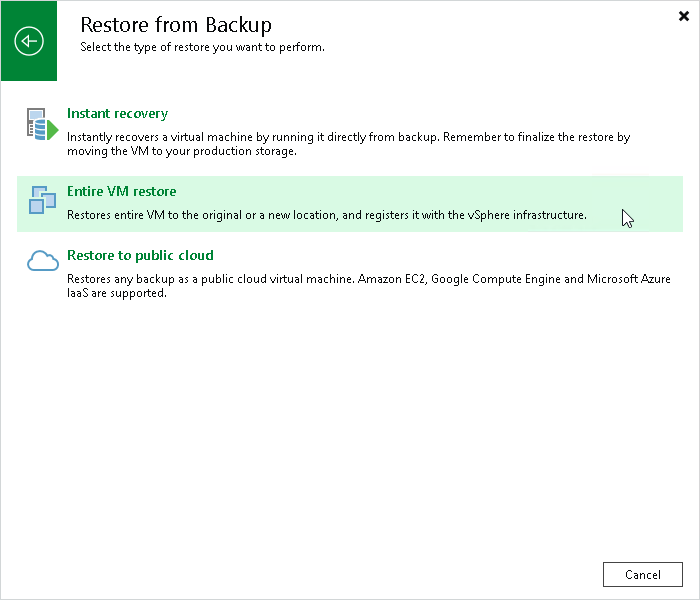This is an archive version of the document. To get the most up-to-date information, see the current version.
This is an archive version of the document. To get the most up-to-date information, see the current version.Step 1. Launch Restore Wizard
In this article
To launch the Full VM Restore wizard, do one of the following:
- On the Home tab, click Restore and select VMware. In the Restore from backup section, select Entire VM.
- Open the Backup & Replication view, in the inventory pane select Backups. In the working area, expand the necessary backup, select the VM(s) you want to restore and click Entire VM on the ribbon.
- Open the Backup & Replication view, in the inventory pane select Backups. In the working area, expand the necessary backup, right-click the VM(s) you want to restore and select Restore entire VM.
- Double-click the VBK or VBM file (for example, in Microsoft Windows Explorer). In the displayed window, select the VM and click Restore > Entire VM.
You can use this option if you perform restore on the backup server. You cannot use this option if you perform restore via the Veeam Backup & Replication console.