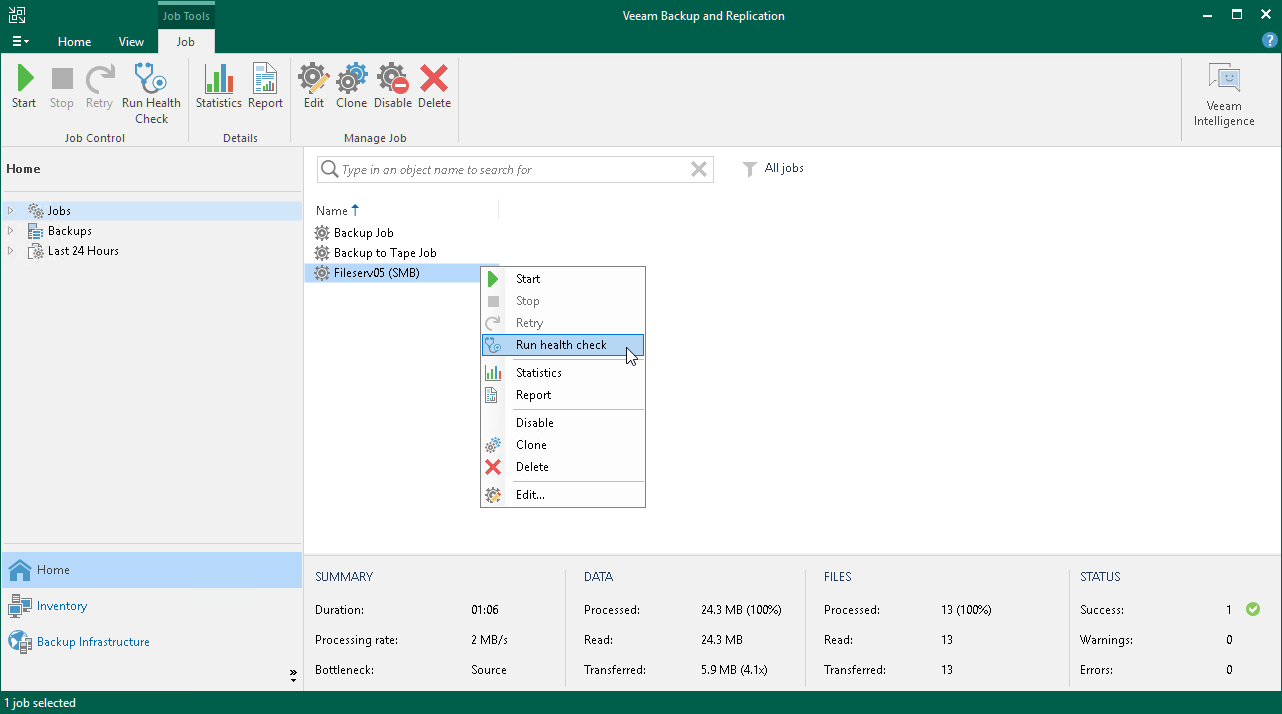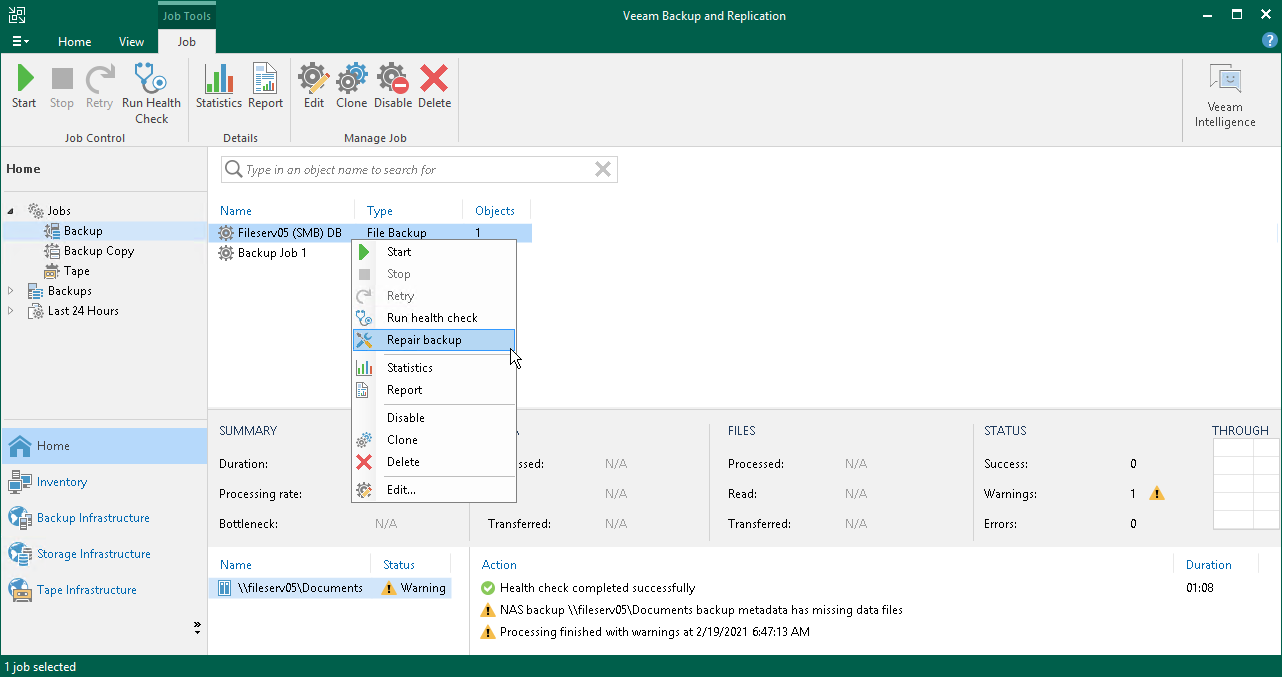This is an archive version of the document. To get the most up-to-date information, see the current version.
This is an archive version of the document. To get the most up-to-date information, see the current version.Performing Health Check and Repair for File Share Backup Files
In this section you will learn how to perform:
Health Check for File Share Backup Files
You can manually perform a health check for the latest restore point in the backup chain. During the health check, Veeam Backup & Replication performs a CRC check for metadata and a hash check for data blocks in backup files to verify their integrity. The health check helps make sure that the restore point is consistent, and you will be able to restore data from this restore point.
To run the health check:
- Open the Home view.
- In the inventory pane, select Jobs.
- In the working area, select a job of the File Backup type and click Run Health Check on the ribbon or right-click the job and select Run health check.
To run the health check periodically, you must enable the Perform backup files health check option in the backup job settings and define the health check schedule. By default, the health check is performed on the last Friday of every month. You can change the schedule and run the health check weekly or monthly on specific days. To learn how to configure periodic health check, see Maintenance Settings.
Repair of File Share Backup Files
If during the health check Veeam Backup & Replication detects some inconsistency in the file share backup files, you can run the backup repair procedure to fix the issues.
To run the backup repair:
- Open the Home view.
- In the inventory pane, select Jobs.
- In the working area, select a job of the File Backup type, right-click the job and select Repair backup.